How to Create an Email Aliases in Google Workspace?
During the initial stages of my business, managing different tasks and queries became overwhelming with just a single email address.
I wished there was a way to segregate emails without creating separate accounts. Discovering the power of email aliases in Google Workspace was a game-changer for me.
How to Create an Email Alias in Google Workspace?
Step 1: Log in to your Google Admin Console using an admin account.
Step 2: Navigate to 'Users' and select the specific user to whom you want to assign an alias.
Step 3: On the user's page, click 'User information' then 'Email aliases'.
Step 4: Click 'Add an alias' and enter the desired alias email.
Step 5: Finally, click 'Save' to confirm the changes.
If you want to create email alises in bulk, worth signing up for GWManager.com (as we use this tool as a Google partner, and love it)
Unsure about choosing a user mailbox, alias, or group for your use case? Check out our previous post explaining the distinctions and best use scenarios in Google Workspace (User Vs Alias vs Group)
Detailed Instructions :
Step 1: Log in to your Google Admin Console using an admin account.
Go to admin.google.com and sign in with your Google Workspace Admin email and password.
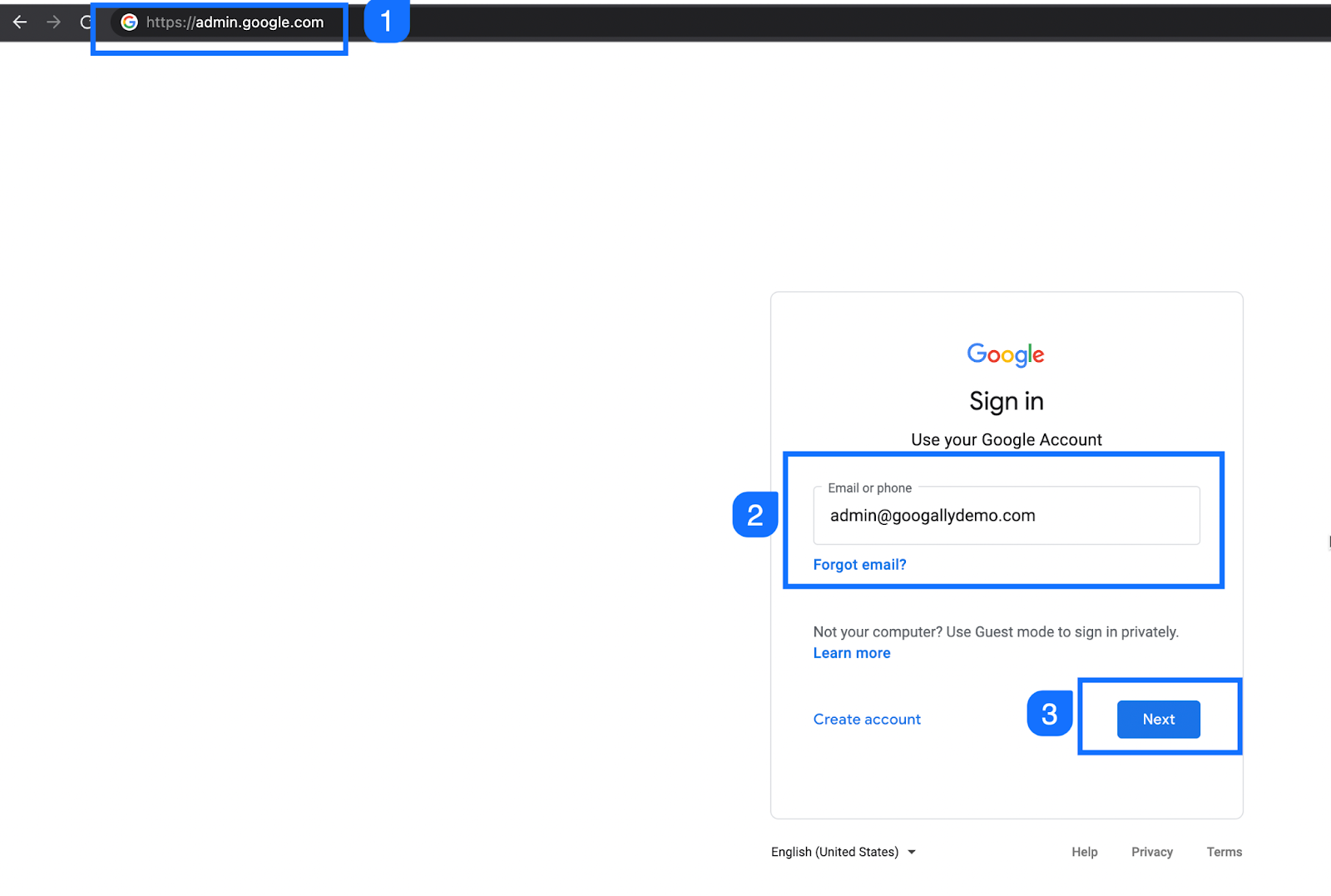
Step 2: Navigate to 'Users' and select the specific user to whom you want to assign an alias.
Go to Directory menu and click on Users to select the user for whom you want to create alias
You can also search for the required user in the search bar in admin console.
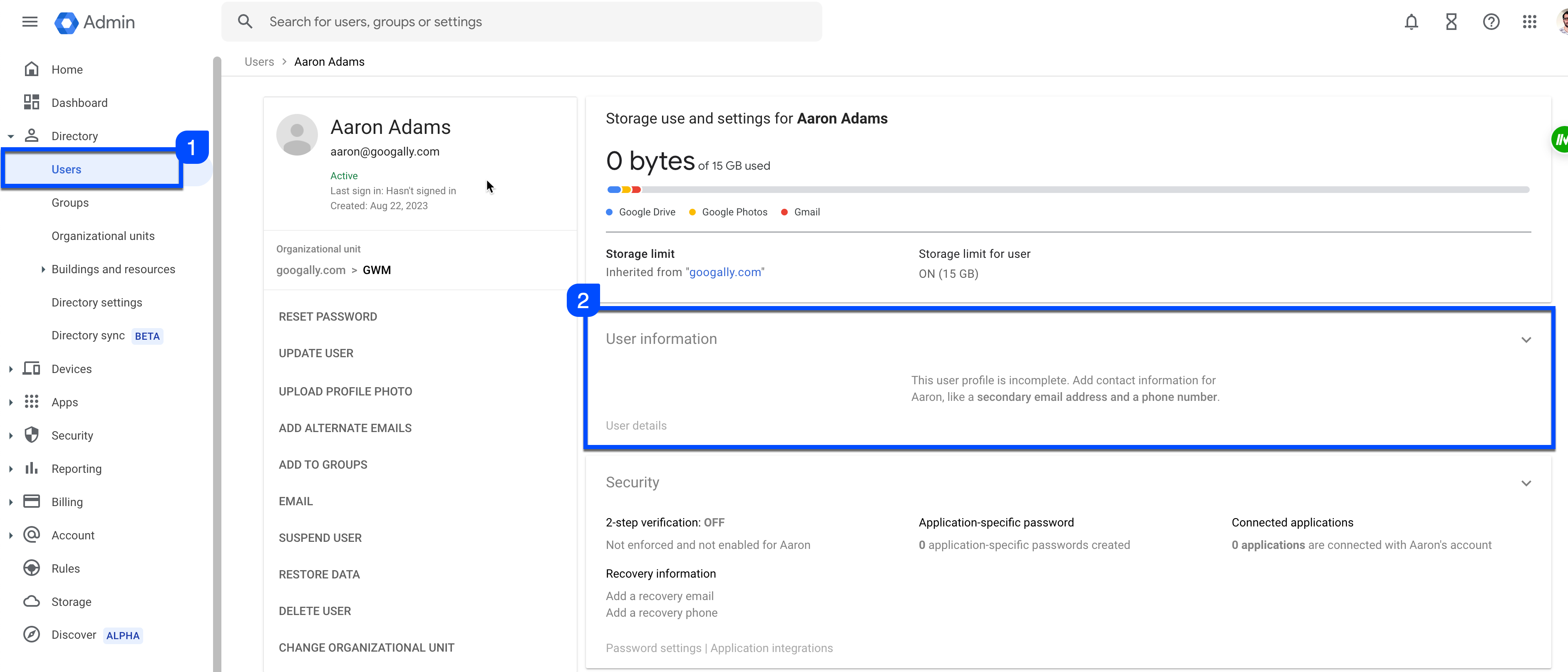
Step 3: On the user's page, click 'User information' then 'Email aliases'.
.png)
Step 4: Click 'Add an alias' and enter the desired alias email.
(Please note, you can only create alias here in your primary and secondary domains, and not in alias domain because alias domain automtically creates an alias email for all users in primary domain.
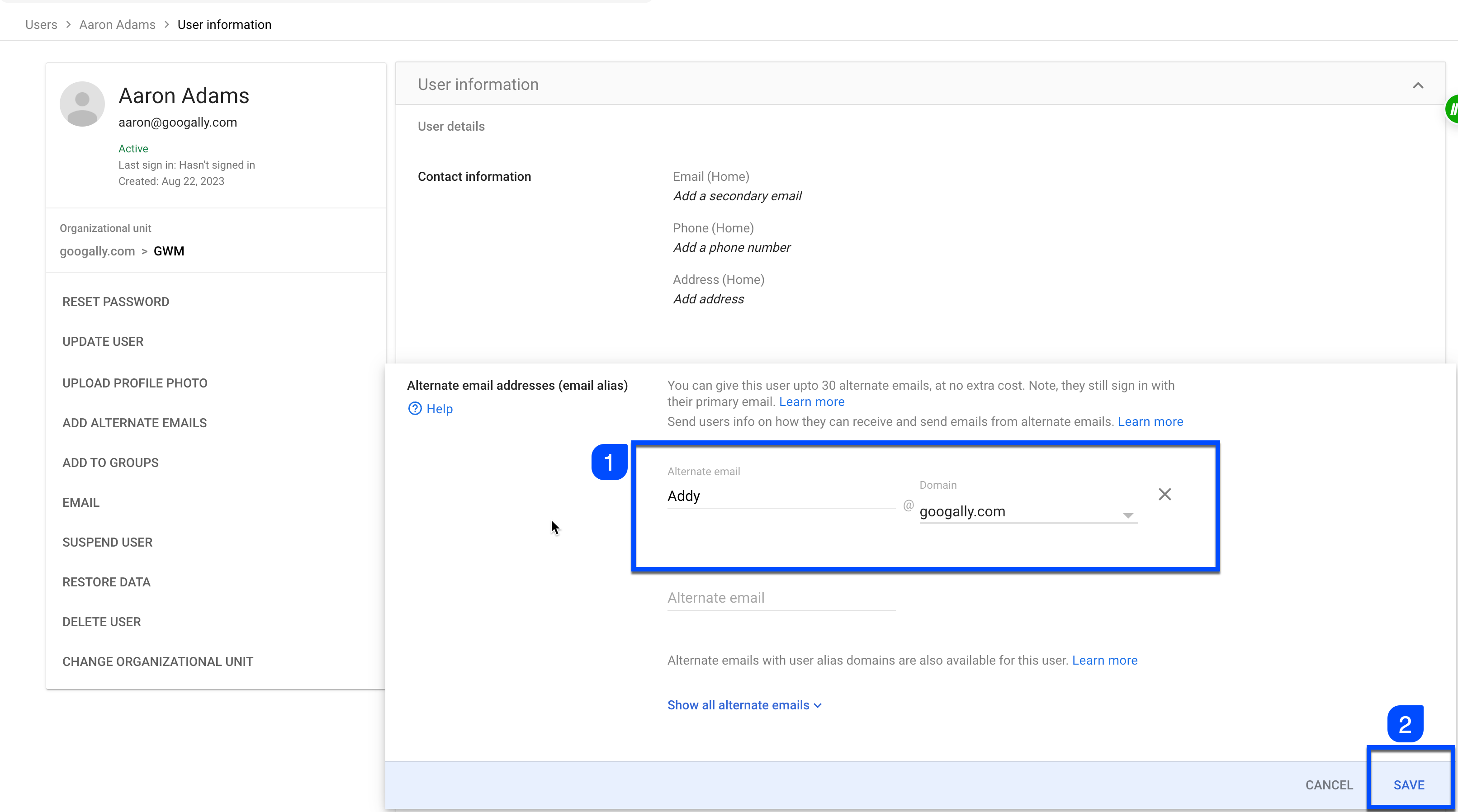
Step 5: Finally, click 'Save' to confirm the changes.

You alias should now be created, and if you have the MX records of this domain pointing to Google mail servers, then you are not all set to receive emails on this alias email address.
Related Posts
Explore Tips and Guides! Discover expert insights and practical guides for optimizing your Google Workspace experience with our informative resources.






