Google Workspace Domain Verification
One of the first things you would need to do before you can use Google Workspace for your business is to verify your domain to Google. If you have not yet signed up for Google Workspace, you can read our step by step guide here (Google Workspace sign up with 10$ discount).
In this article I will show you how to verify to Google that you own the domain which you signed up with.
First, login to Google Workspace admin console (admin.google.com) by using the admin id and password you created when signing up for Google workspace.
Once you are in the Google Workspace admin console, click on Accounts, then domains and then manage domains.
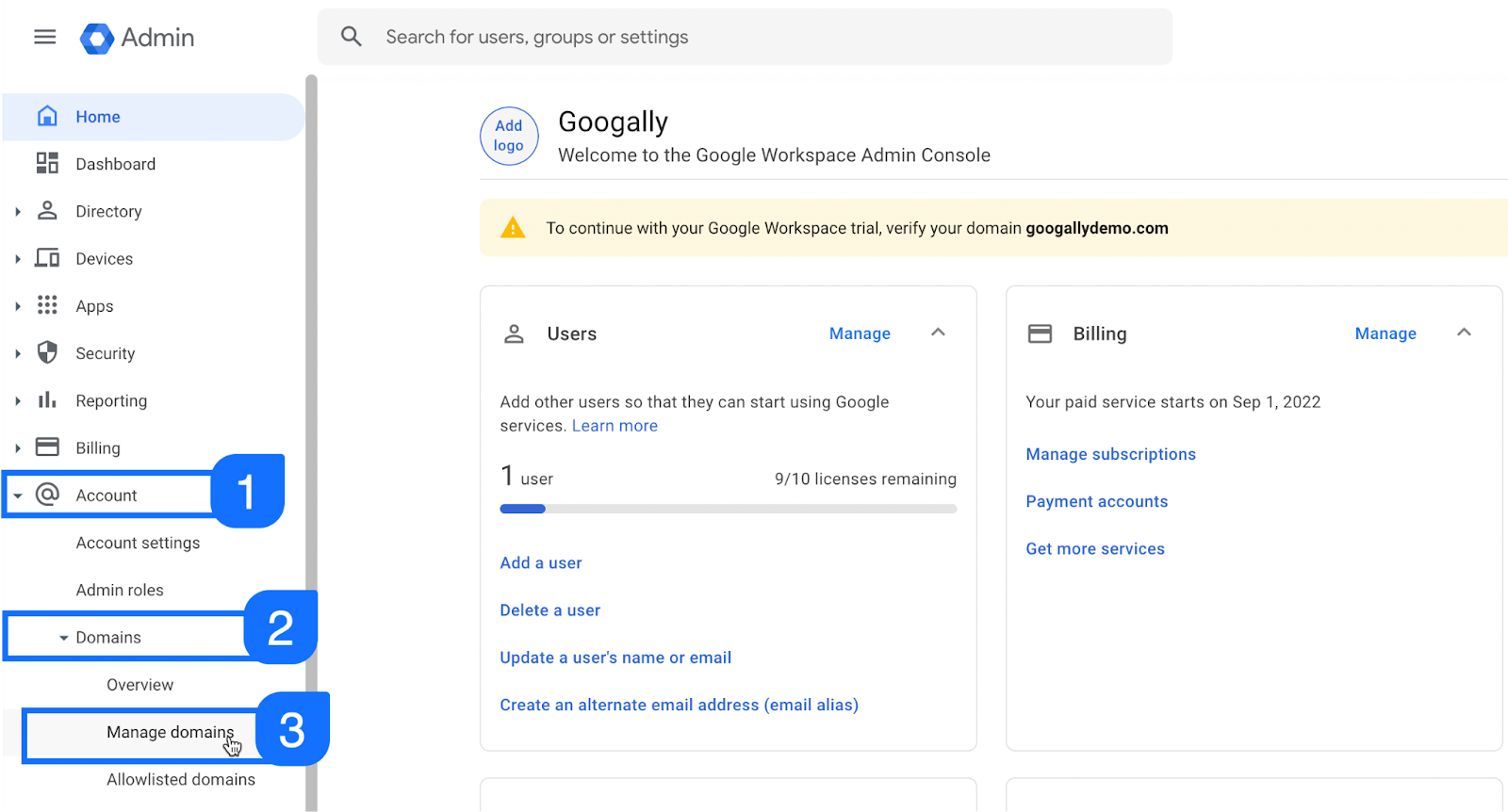
You will see all the domains you registered with Google here, click on verify domain in front of the one you want to verify.
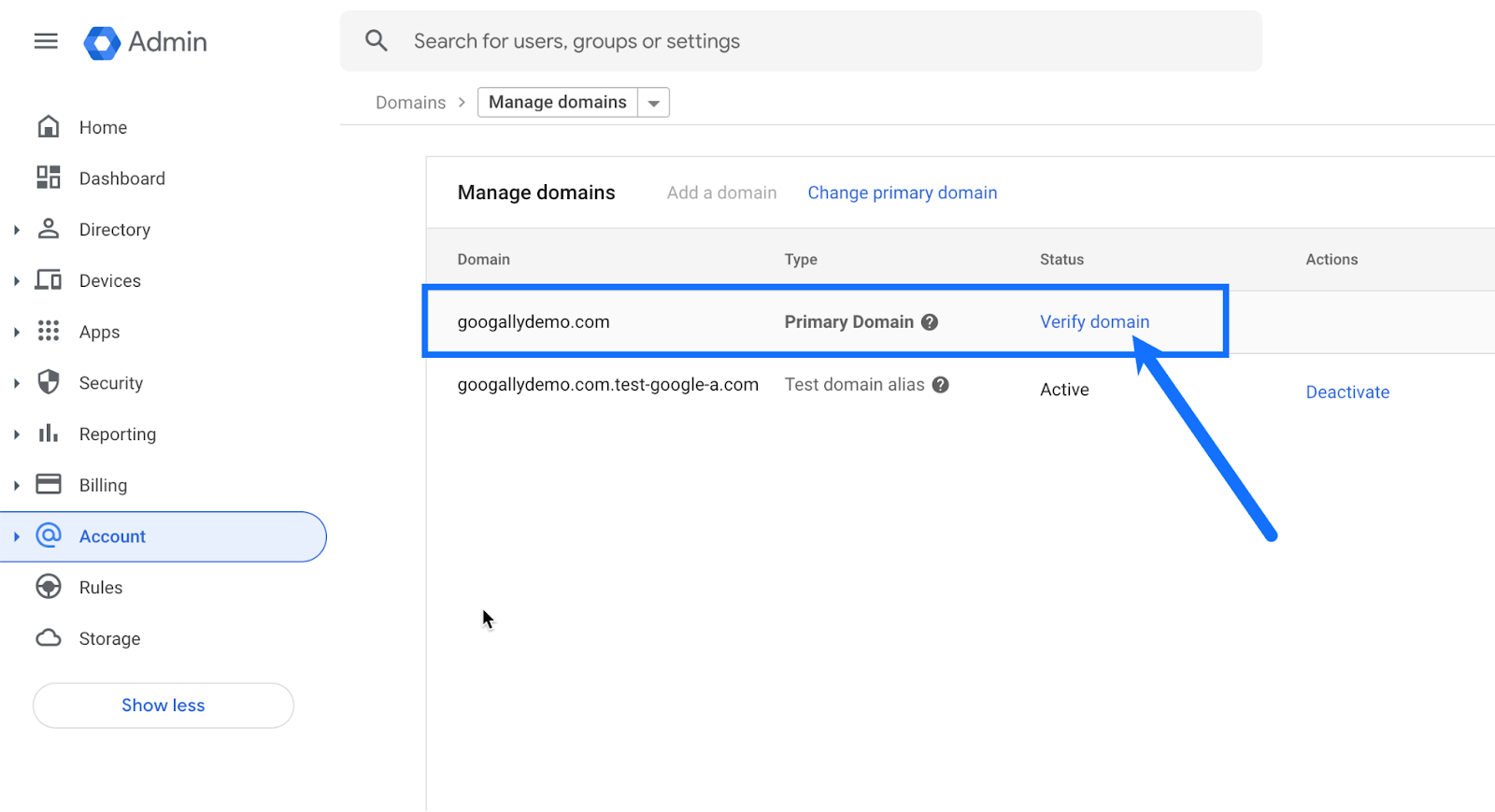
Google may provide you with two options here, either you can click on sign in to verify (you would need to enter your domain host credentials) to let Google automatically verify your domain.
However, another easy method is to simply click on the switch verification method.
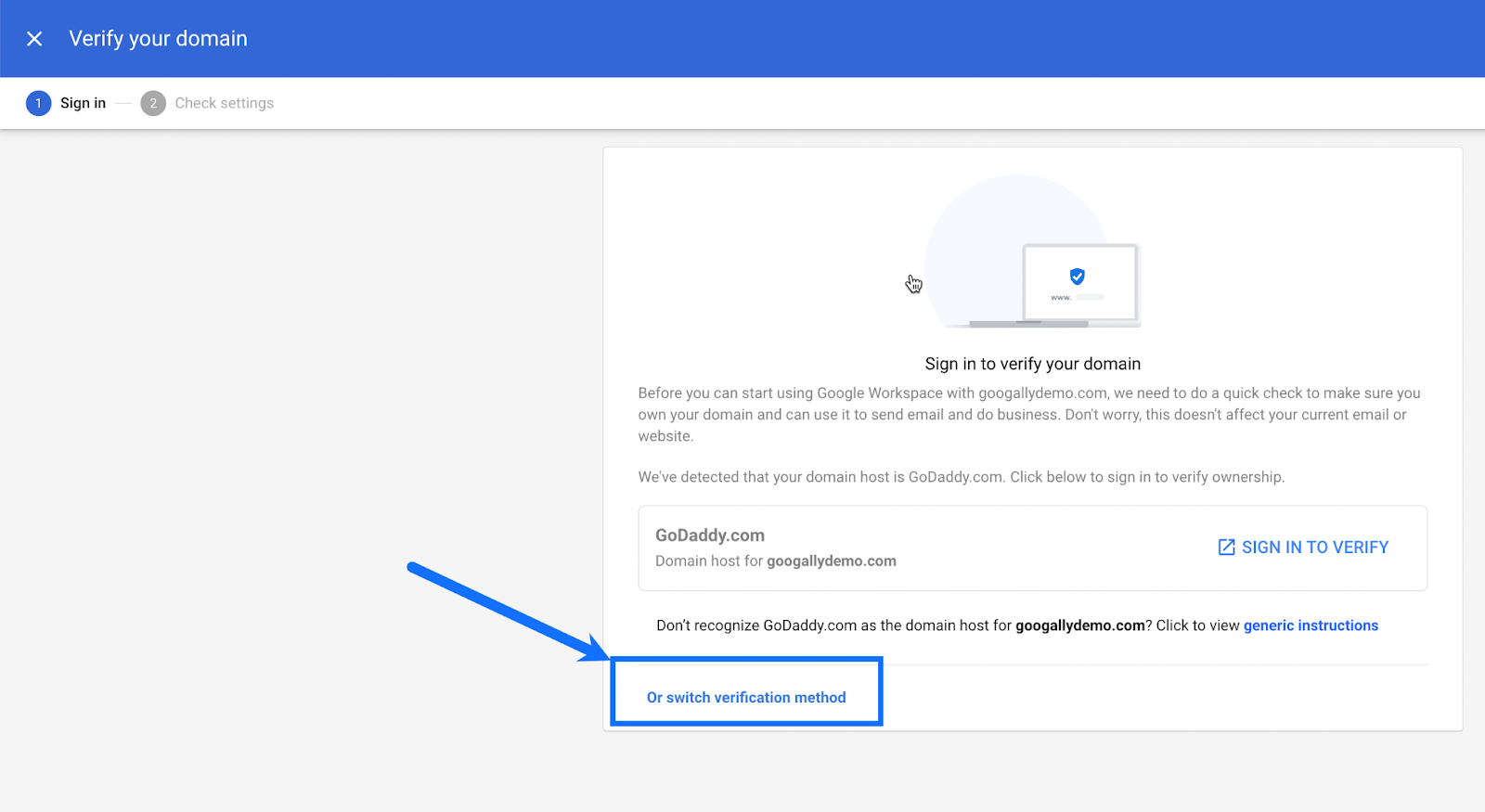
You can now select the DNS record you are comfortable creating with, I recommend TXT record, then click on the next button.
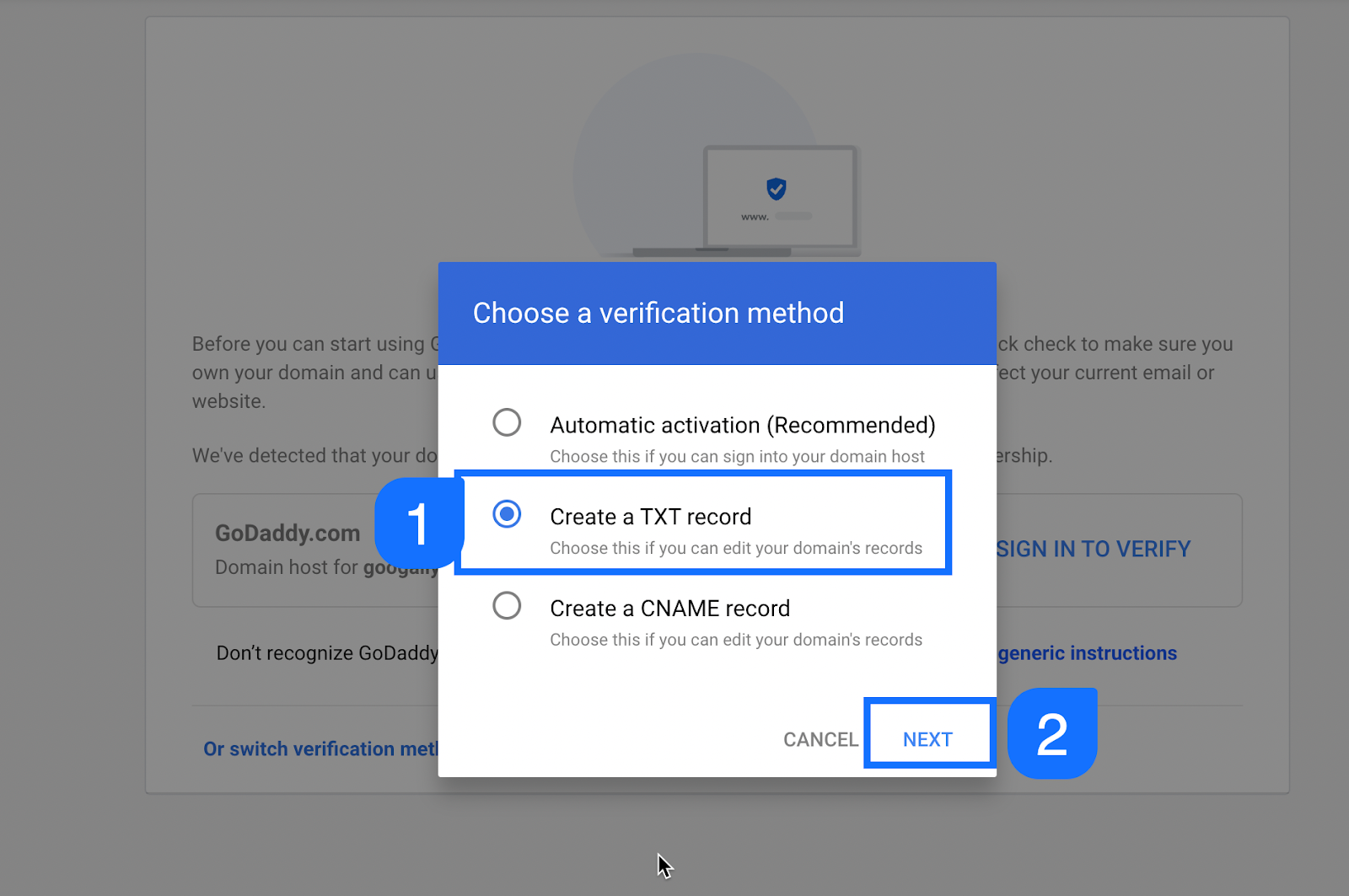
Google will provide you a string which you would need to use later, simply copy it and click on protect domain link.
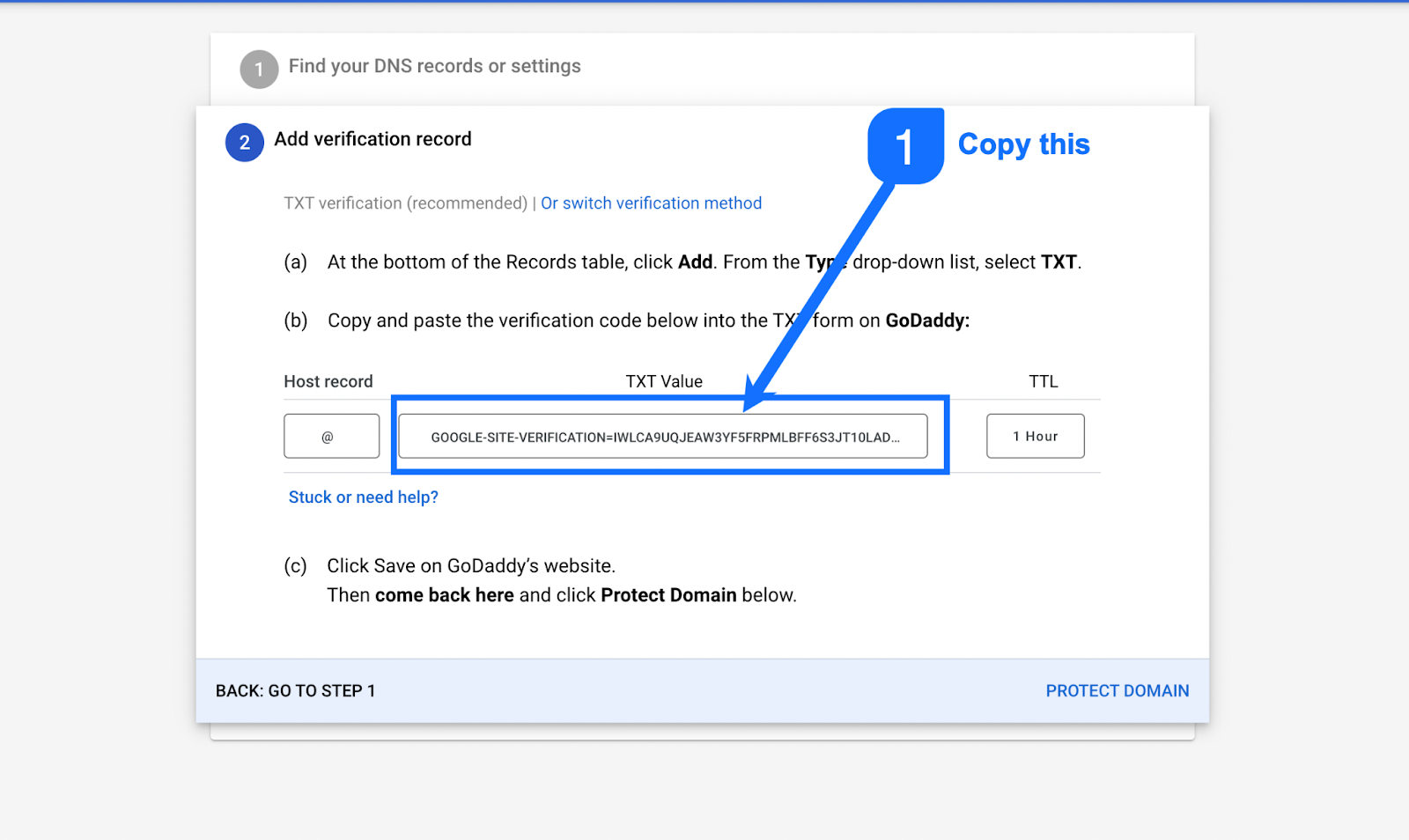
Sign in to your DNS panel where you have domain hosted, for me, it is Godaddy.
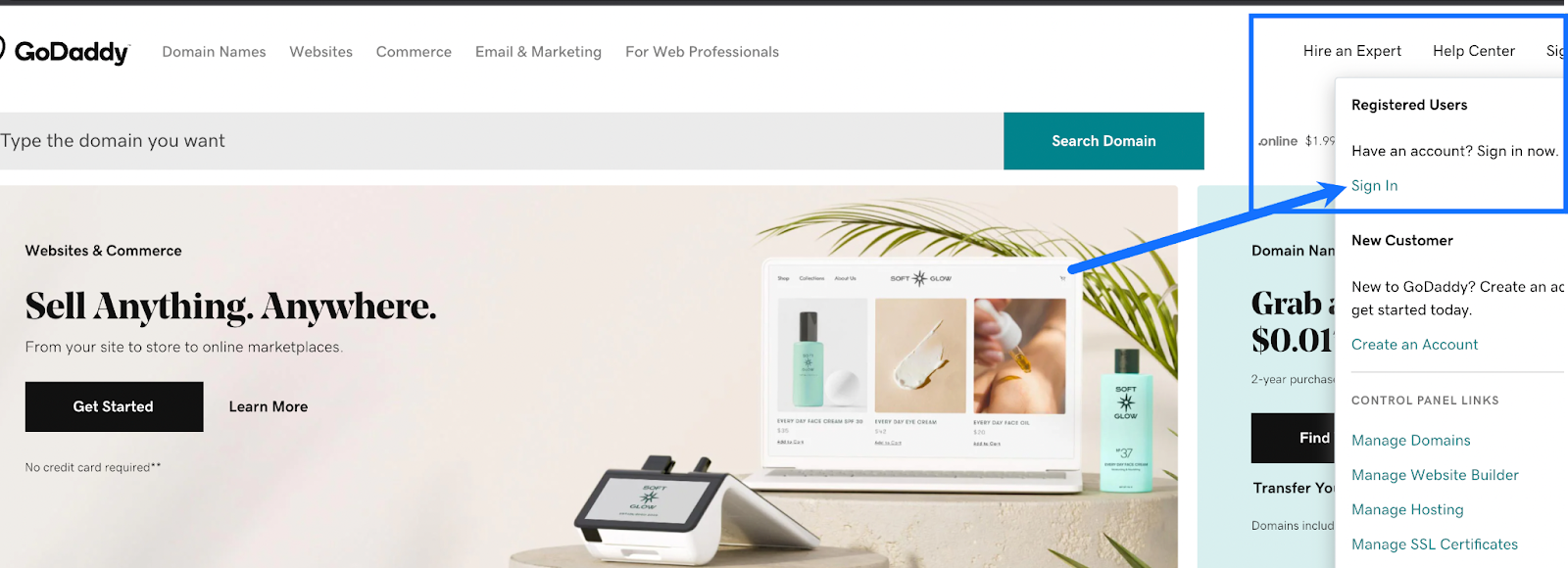
Once you are in Godaddy, click on manage domain.

Now in front of your domain (make sure you pick the right domain if you have multiple domains) click on manage DNS.
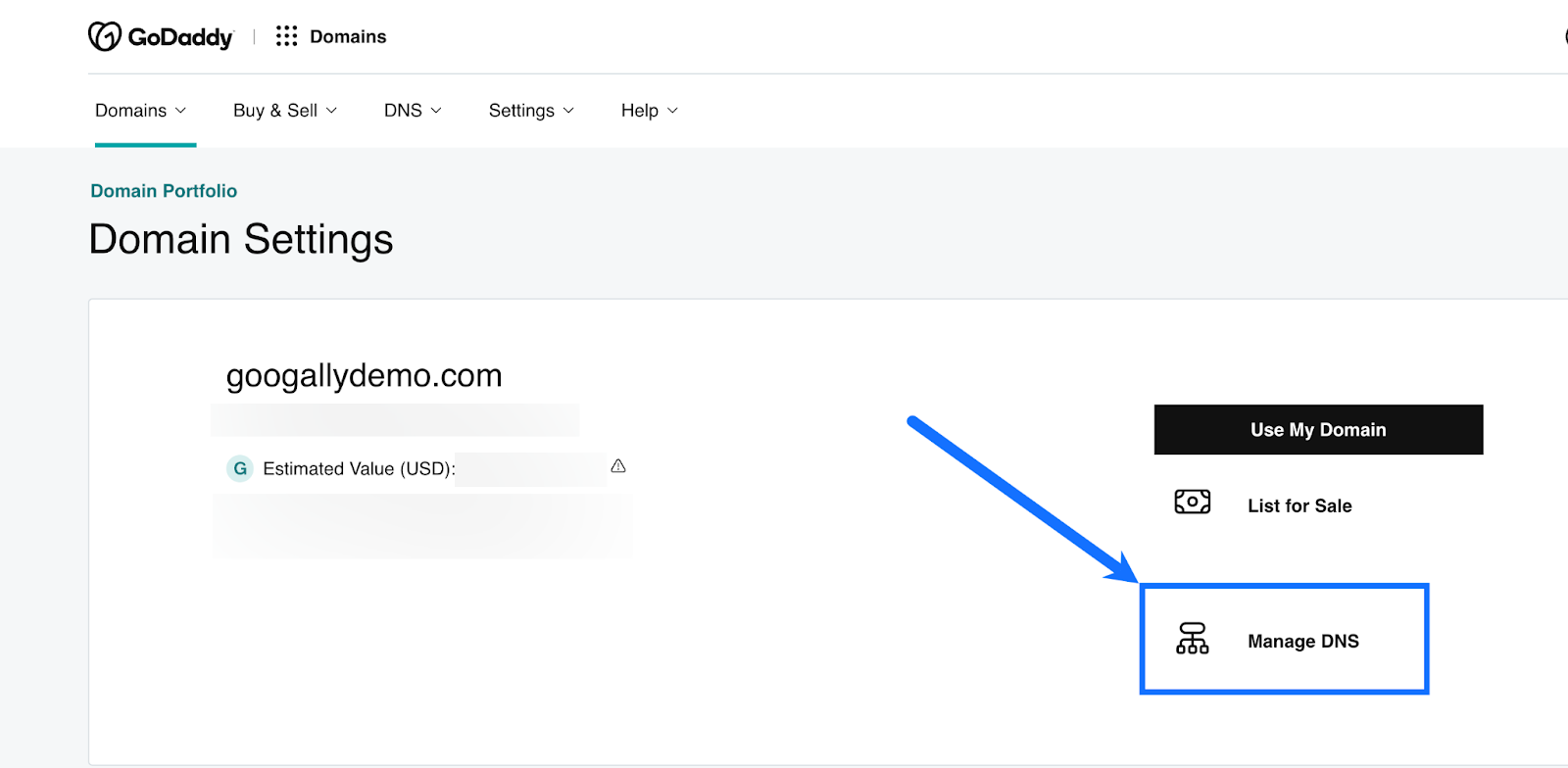
You will now need to create a new TXT record, click on Add button.
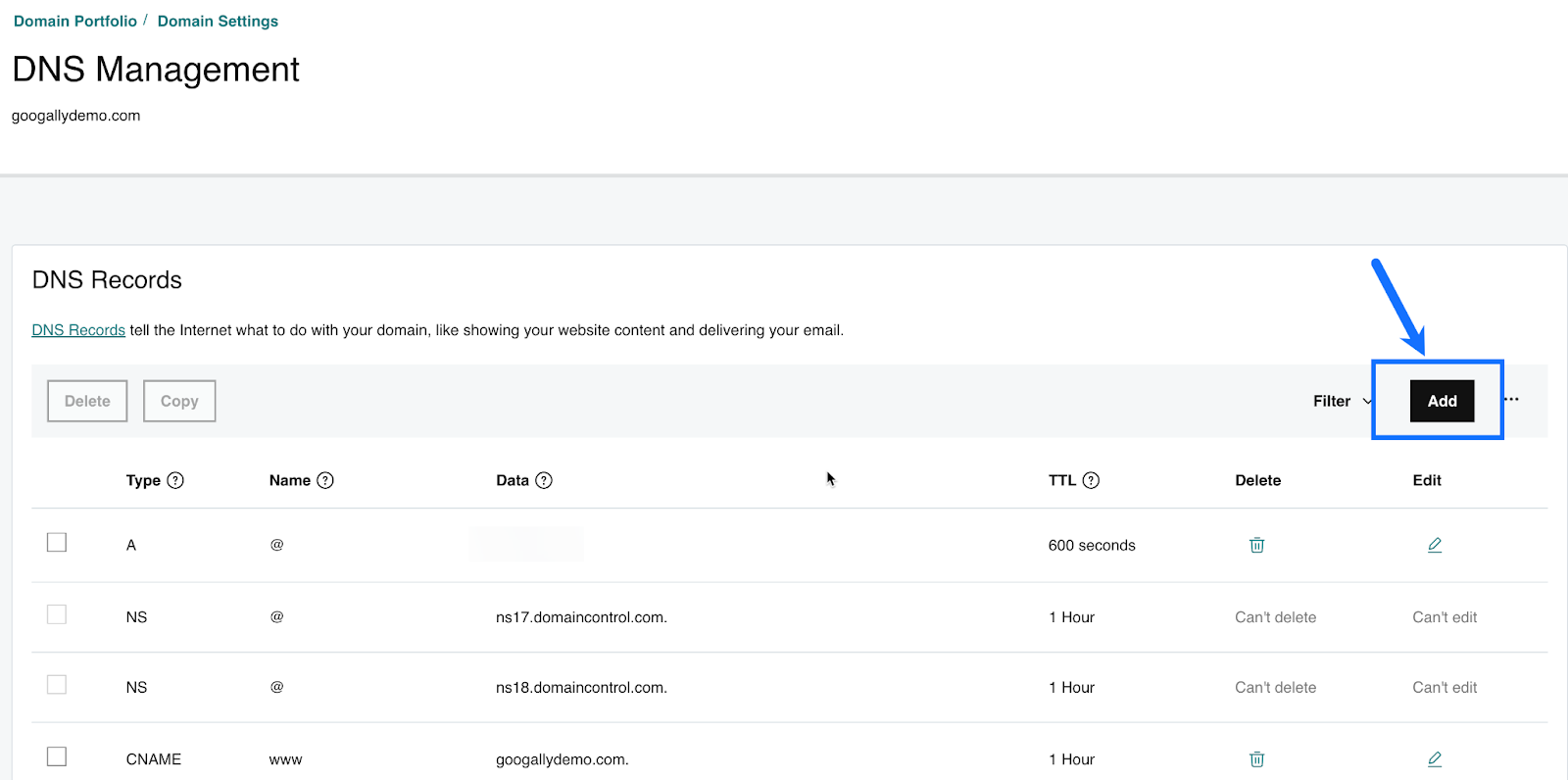
- Select TXT for record type.
- Enter @ in name (or host name).
- Paste the string that you copied from Google Workspace admin console in value.
- You may leave the TTL as default.
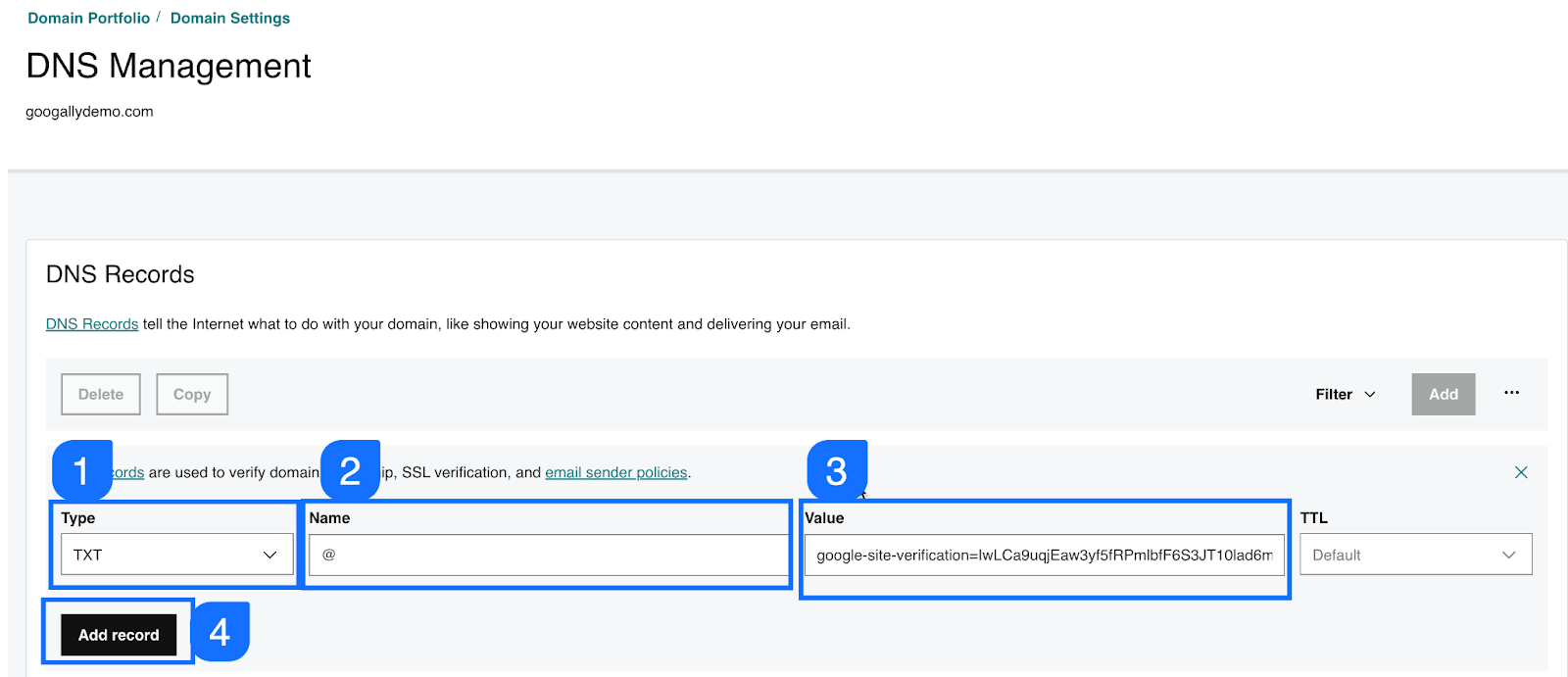
Please go back to Google Workspace admin console and on this screen click on protect domain, this will trigger Google to look at the TXT record you created, this process may take a few minutes.

If you have followed the instructions above correctly, then you will see the message confirming that your Google Workspace domain has been verified.
You can click on the continue button.
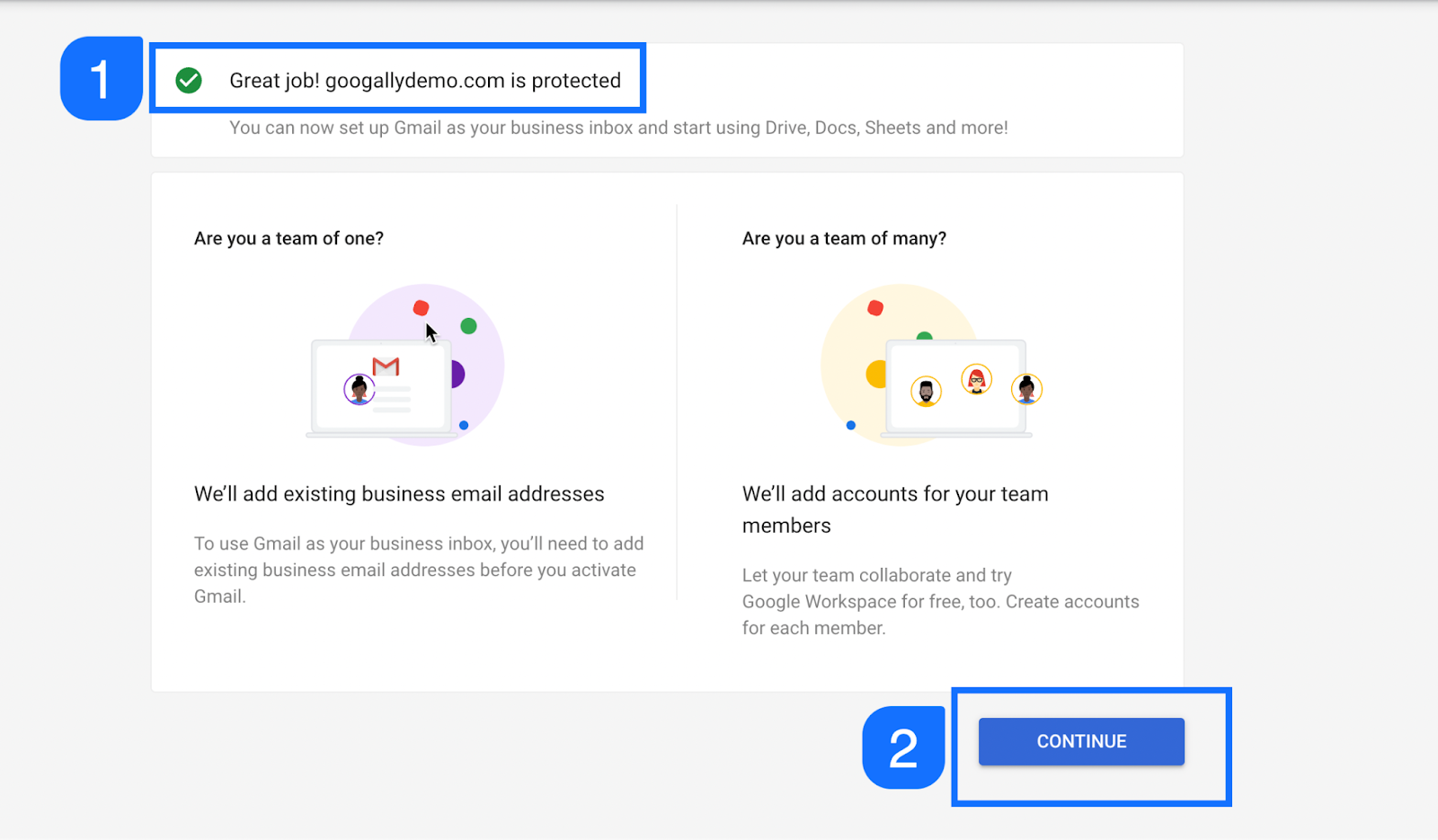
At this point, if you go back to the Google Workspace admin console, and click on Accounts, manage domains, you would notice that now your domain is shown as Verified.
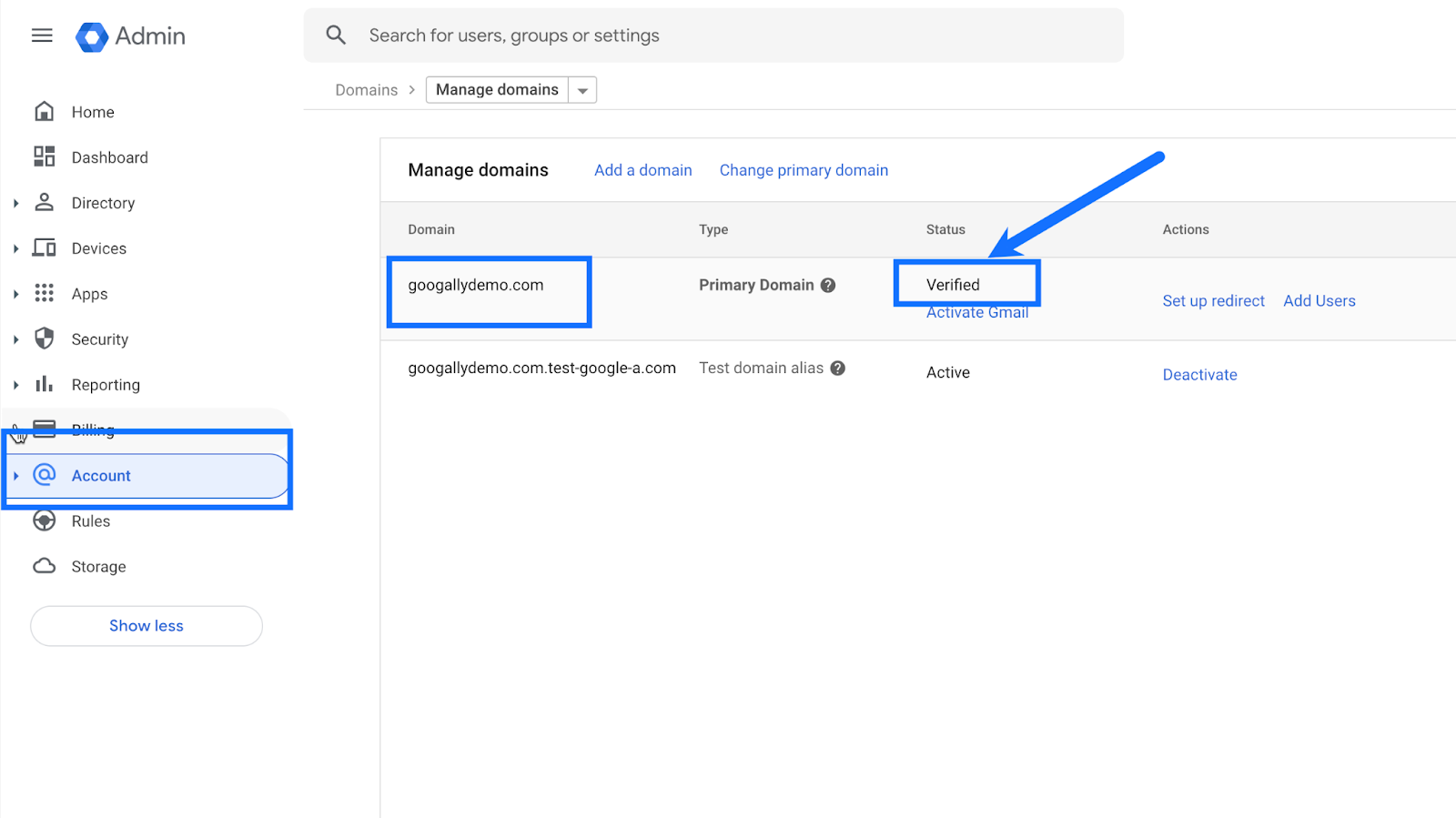
Related Posts
Explore Tips and Guides! Discover expert insights and practical guides for optimizing your Google Workspace experience with our informative resources.










