Google Workspace Sign up (with 15% discount)
First step to get started with Google Workspace is to sign up your domain with Google, in this article I will show you how to register your domain name with Google Workspace.|
- Go to workspace.google.com.
- Click on the Get Started button.
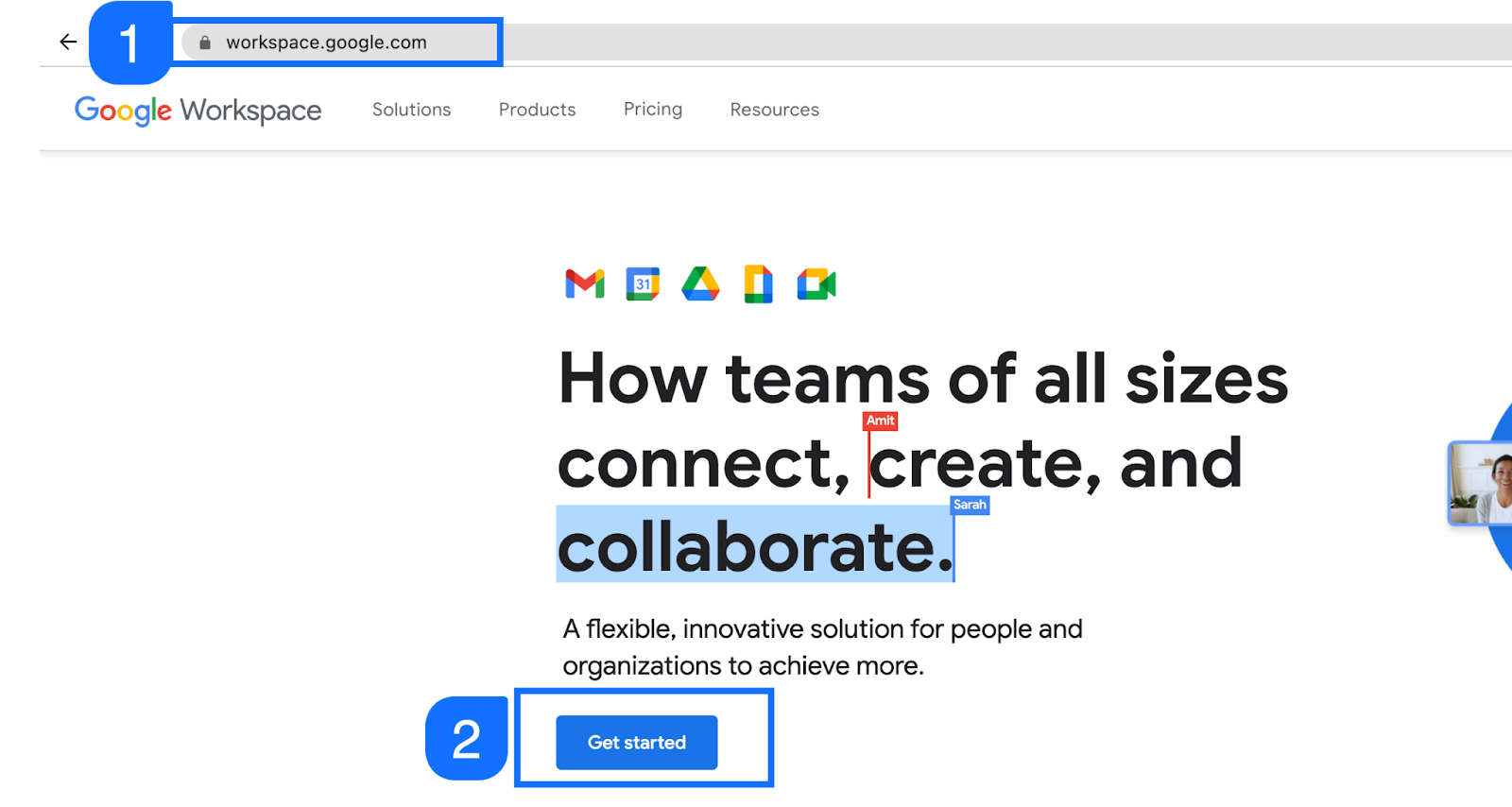
- Enter your business name, or your name if you will be using it for personal use.
- Select the number of employees in your company (selecting this will not affect your licensing, it is only for Google’s reference, however if you select 300+, then you will not be able to sign up for business plans, rather you will need to sign up enterprise plans which are costly than business plans.
- Enter your country (make sure you do the right selection here as your pricing is dependent on the country).
- Click on Next button.
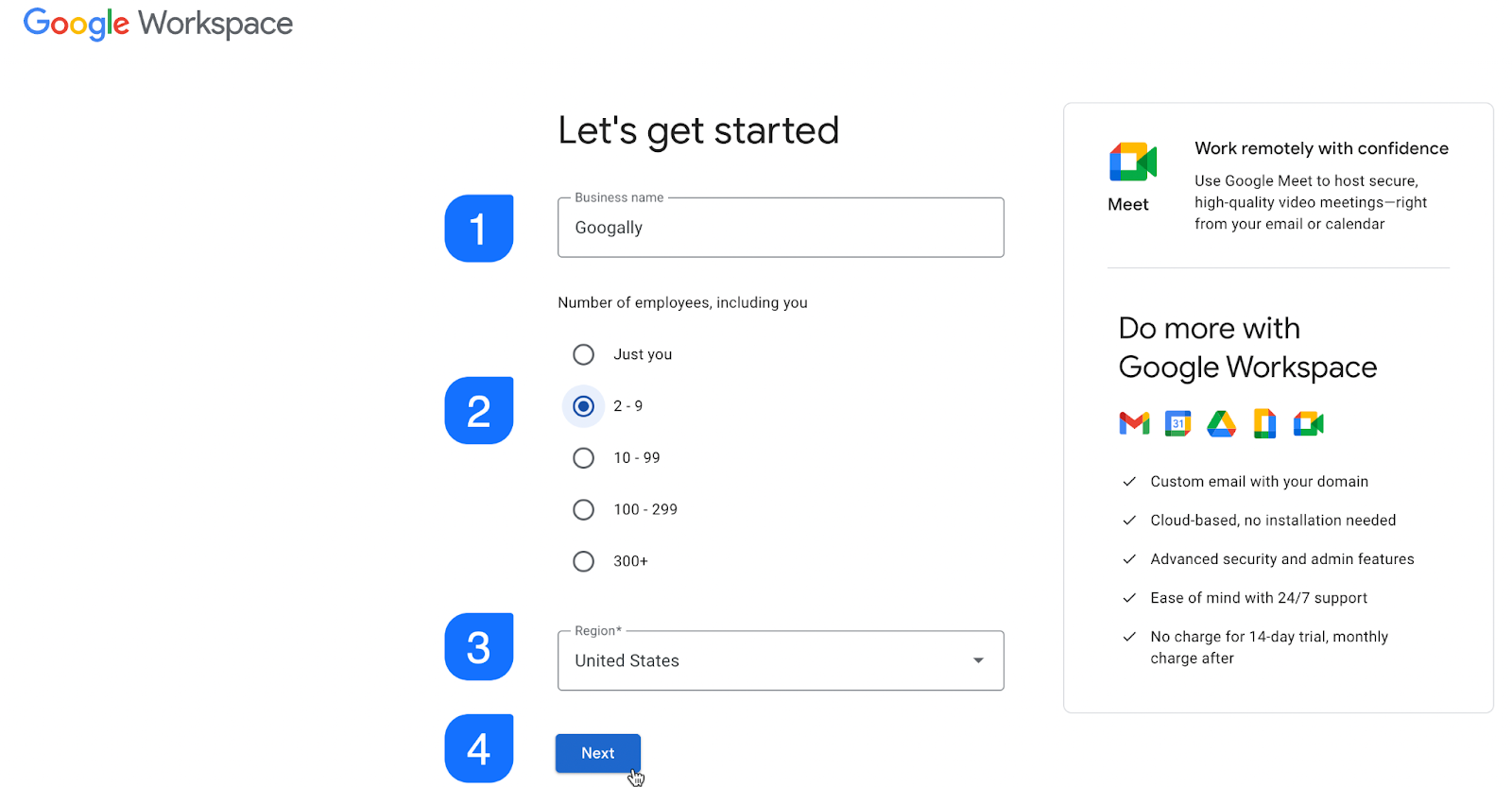
- Enter your first name.
- Enter your last name.
- Enter a working email address which you own, this email will be used by Google if you forget your administrator password in future (note, you can change this backup email later in Google Workspace admin console).
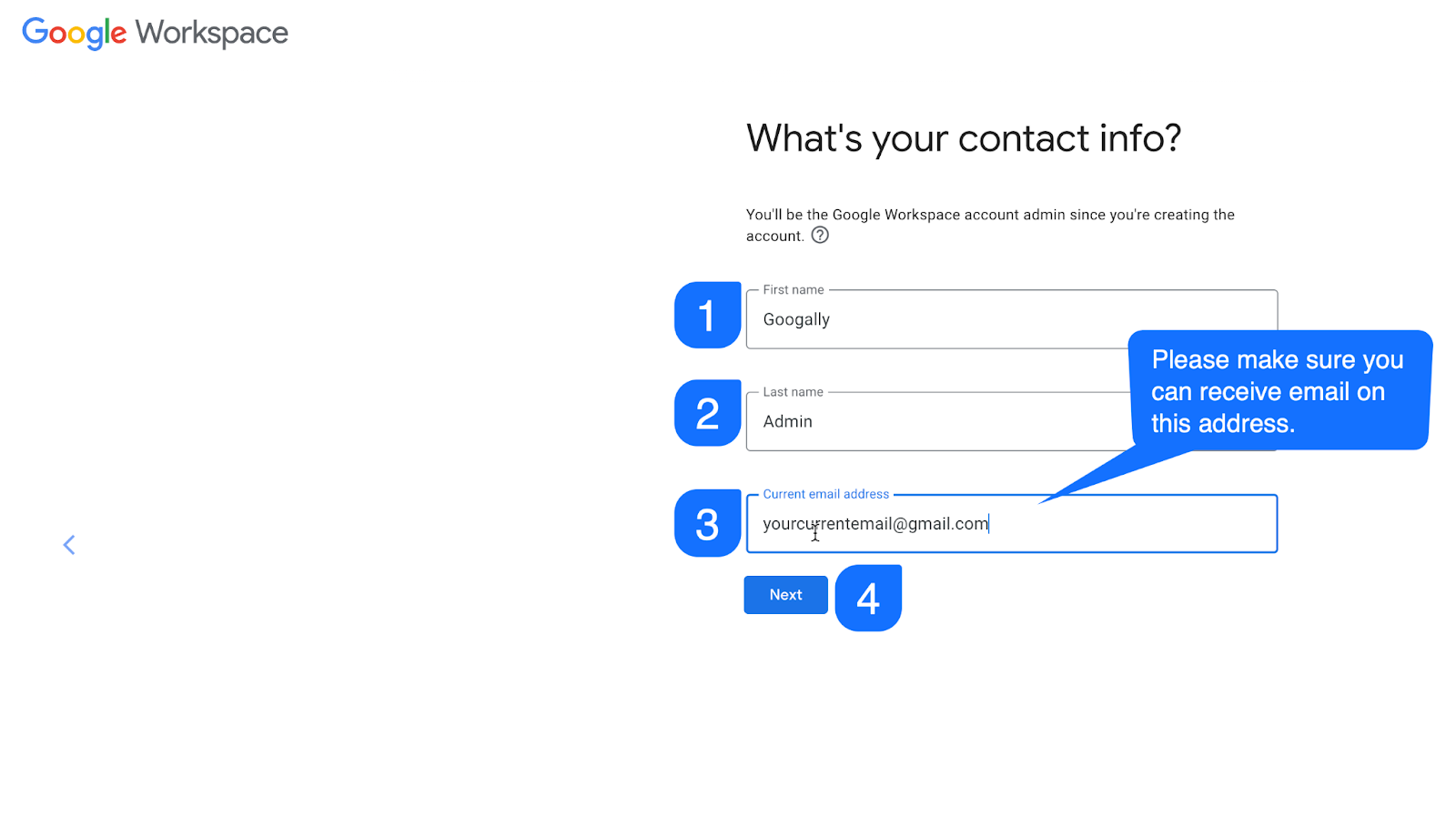
Google also sells domains (google domains) and asking if you need to purchase one, in most cases you would already have a domain already purchased, if that's true, click on Yes, I have one I can use.
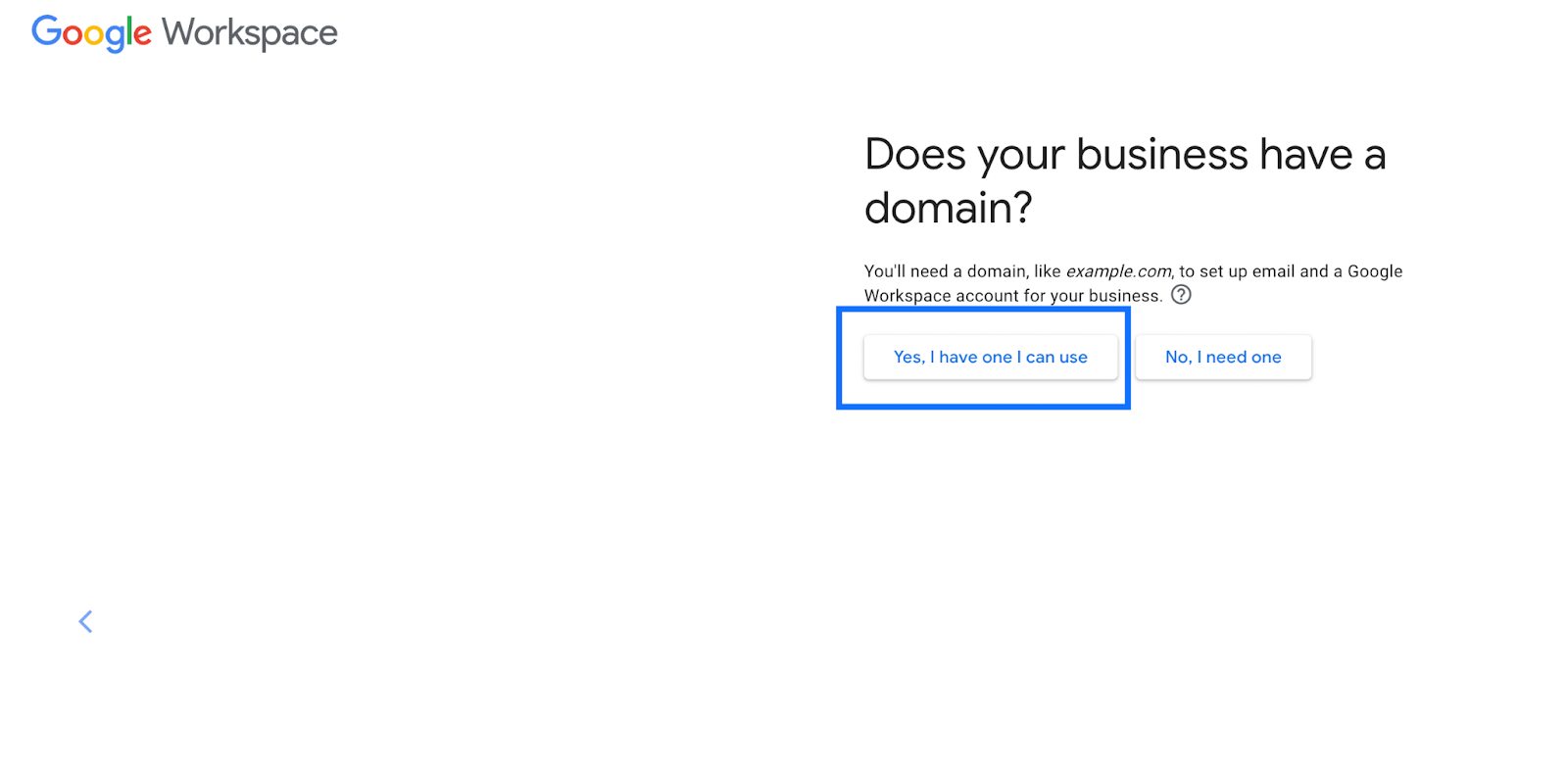
- Enter your domain name (do not put www or http, simply put the naked domain name like googally.com, also, please double check the domain name spelling, if you write it incorrectly here, then you’ll need to do the whole registration process again.
- Click on the Next button.
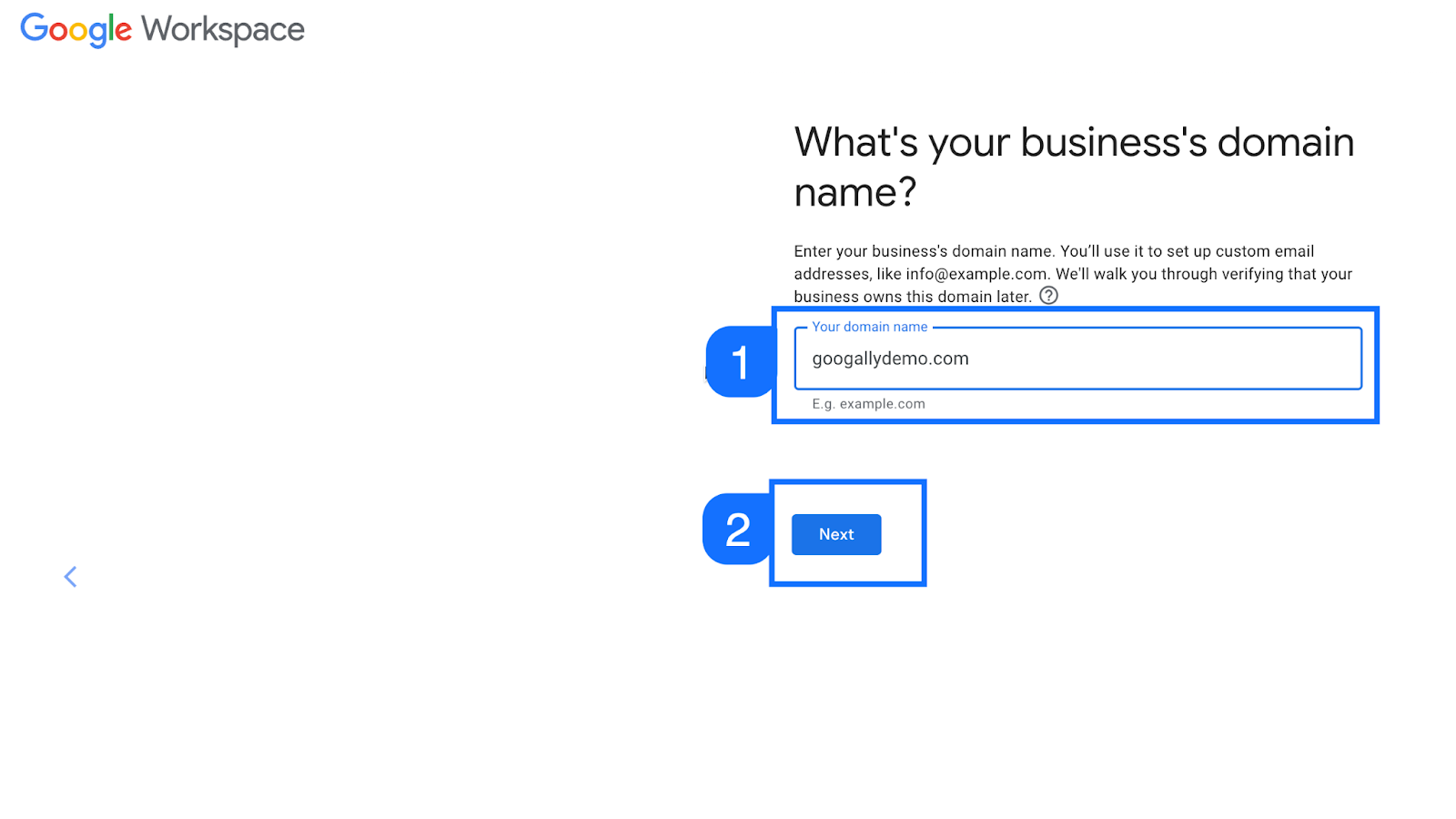
- Confirm Google that you want to use this domain (or go back to previous screen if you entered the wrong domain name).
- Click on the Next button.
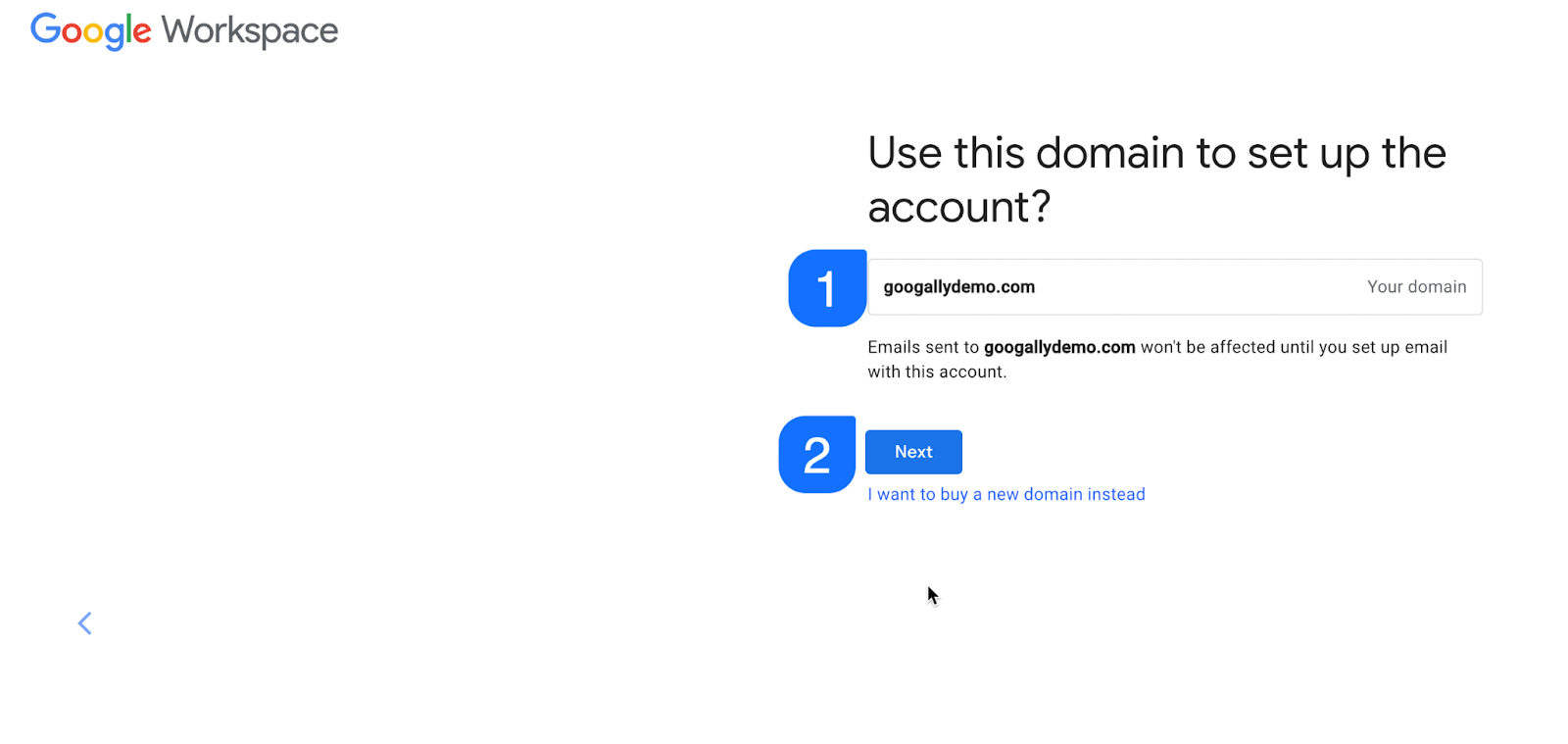
If you want Google to send your users email about Google Workspace apps, new features or tips to increase their productivity, then click on ok, otherwise click on the No thanks button.

Very Important Step
Here you will create your first Google Workspace super administrator account, super admin is the highest permission in Google Workspace and allowed to perform any operation including deleting the workplace account.
To create your first Google Workspace admin account :
- Enter the user name (you can change it later in admin console if required).
- Enter the password (as it is super admin account, please choose a strong password).
- Clear the captcha if shown.
- Click on the Agree and continue button.
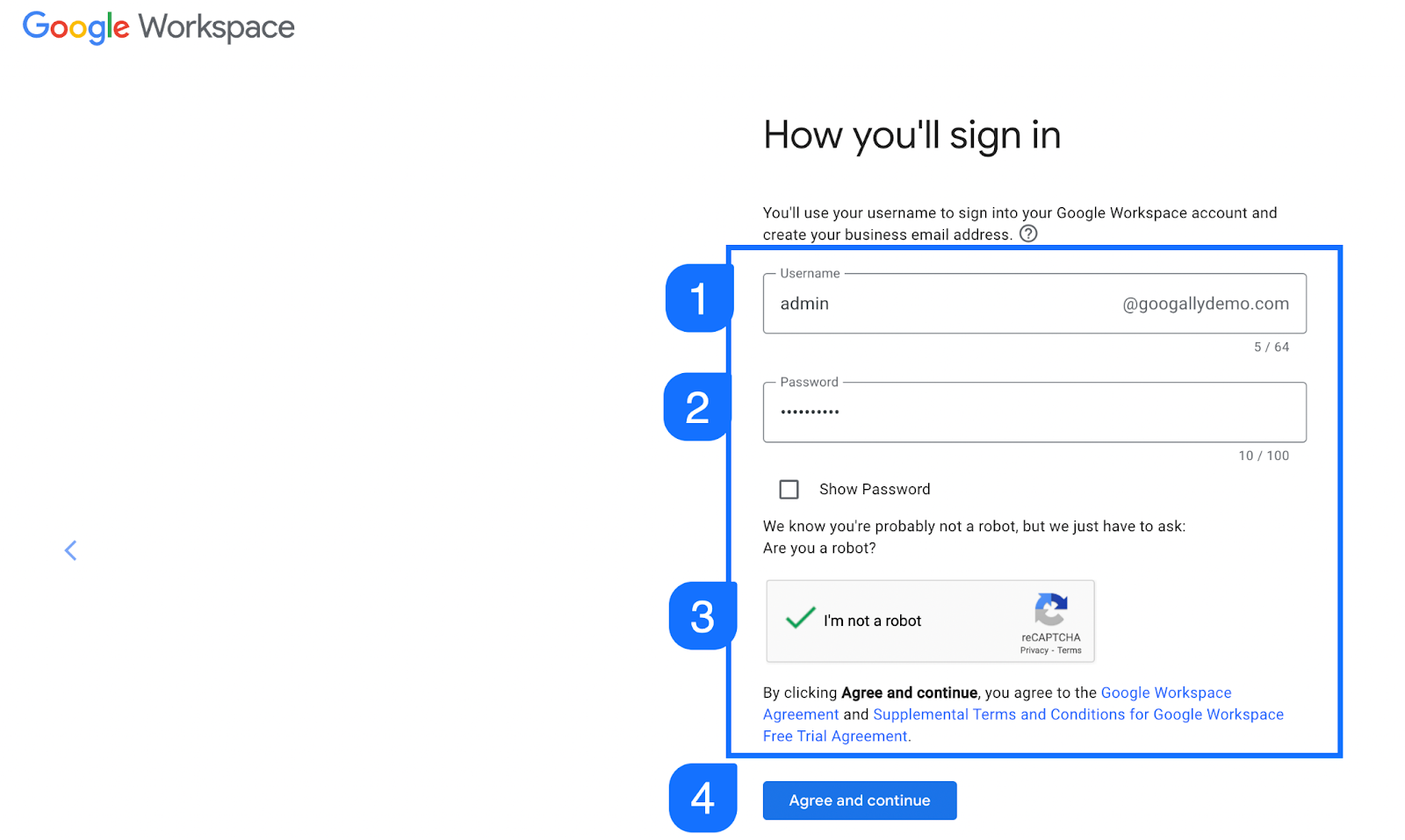
Want to save some money on your Google Workspace subscription? Here is the quick tip.
Google offers promotion codes to affiliate partners like Googally.com which can help you save 15% on your monthly invoices, if you need a Google Workspace promo code, visit googally.com/promo
Enter the promotion code you got from Googally and click on apply coupon (read the article here on how to apply Google Workspace promotion code).
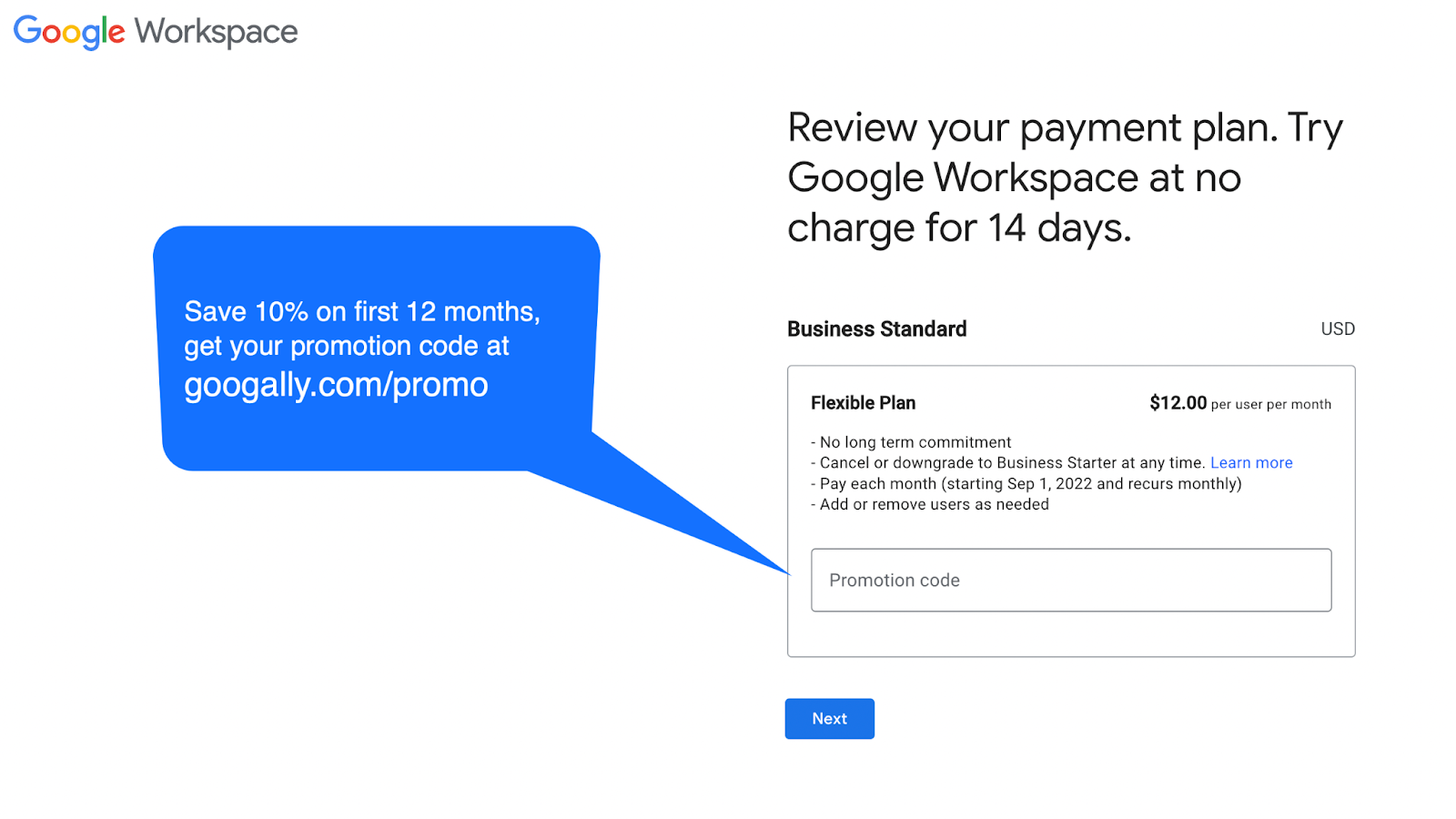
Here you will need to enter your business (or personal) details like Business Name & Address.
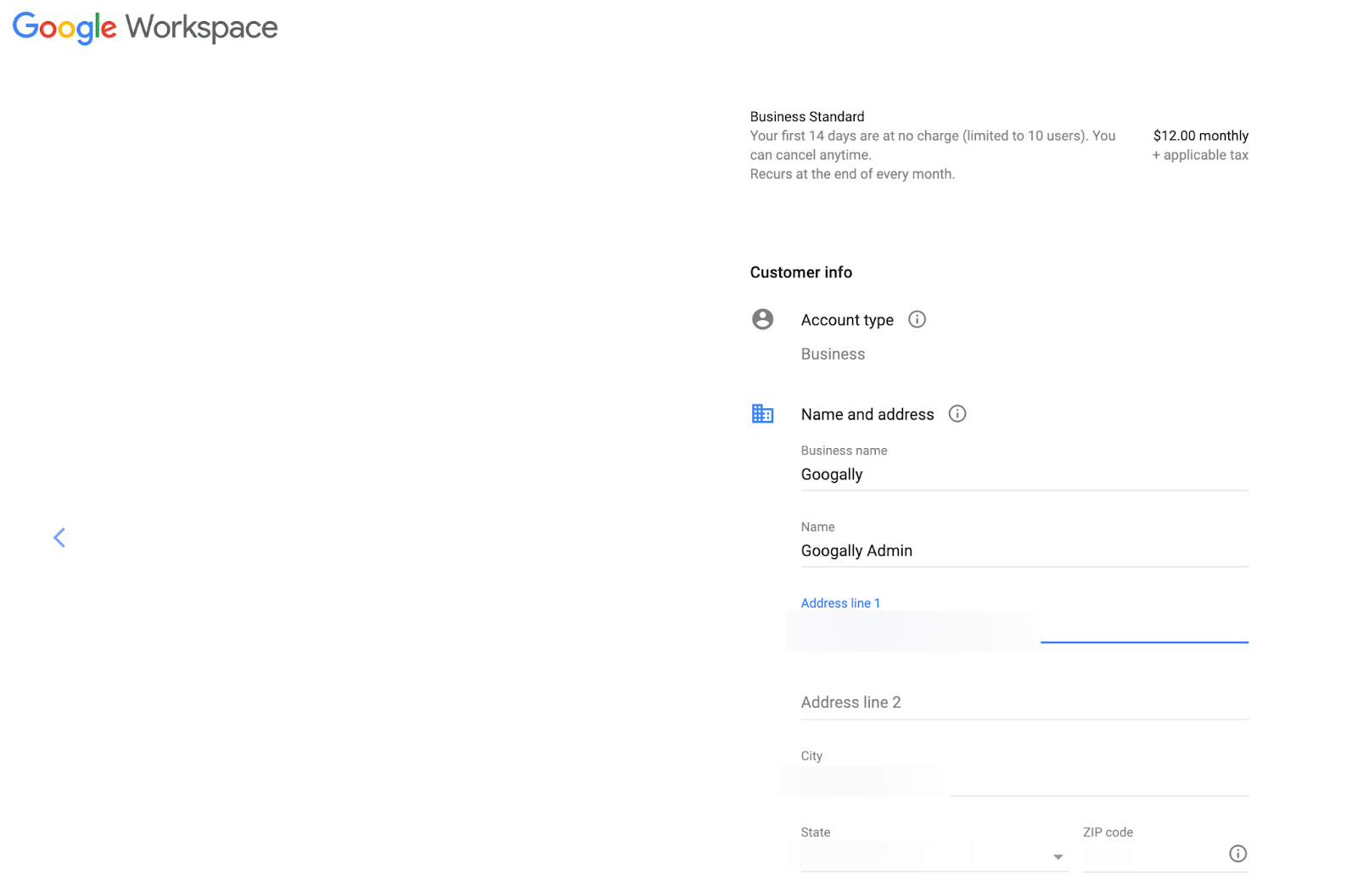
Scroll down to the payment method and add your credit or debit card details (Please note, you are signing up for a 14 days trial, Google will charge you after 14 days unless you manually start the paid service earlier than 14 days).
Click on the Agree and continue button.
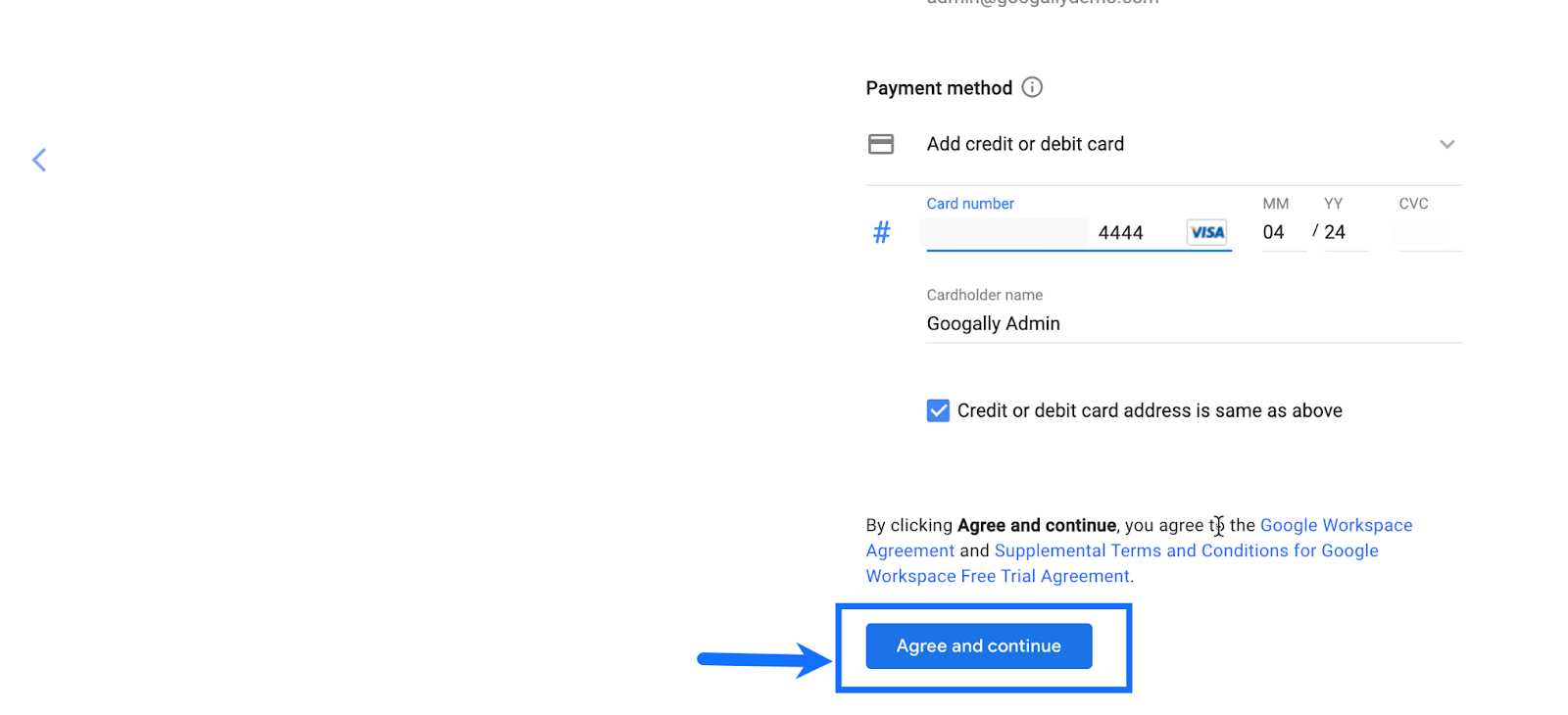
Congratulations, you have successfully registered your domain with Google Workspace, click on the Continue to setup button.
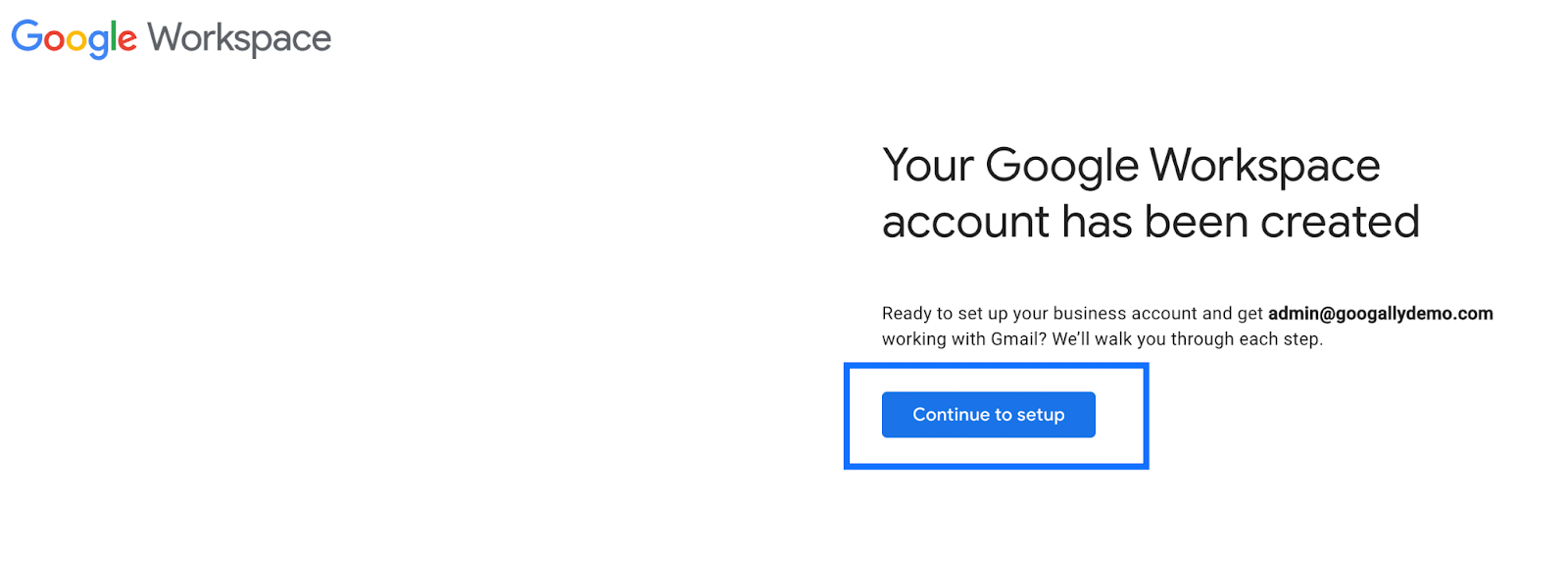
If you see the message ‘Welcome to the Admin Console’, that means you have successfully registered, click on next and it’ll take you to the Google Workspace admin console.
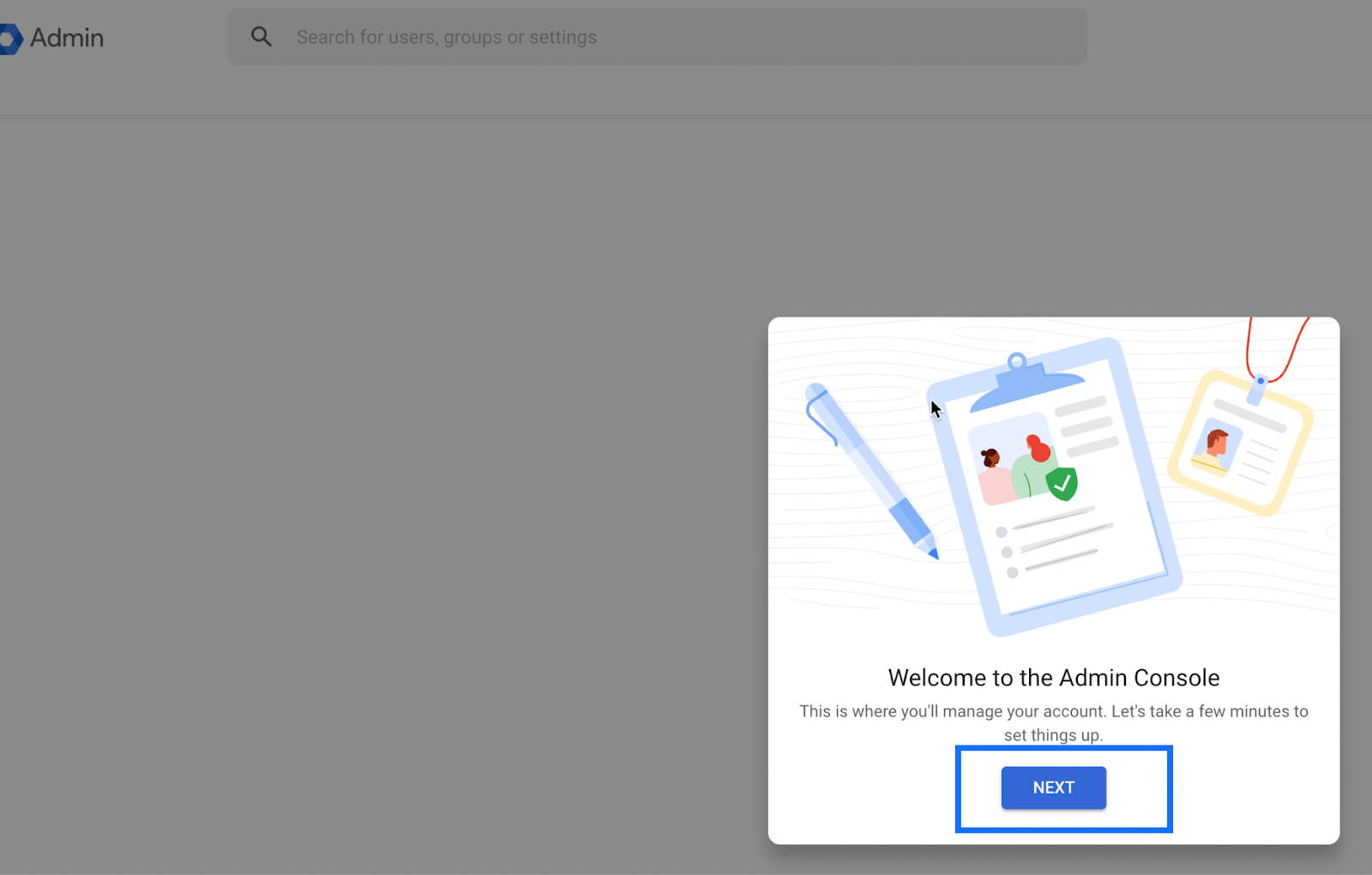
Related Posts
Explore Tips and Guides! Discover expert insights and practical guides for optimizing your Google Workspace experience with our informative resources.






