Save 15% flat on your Google Workspace
To make it easier and more attractive for you to join Google Workspace, As a Google Cloud partner, Googally offers a 15% discount on business starter, standard and plus plans, you can get promo code here https://www.googally.com/workspace/promo-code
What’s a promo code?
Normally, a discount is attached to a promo code, and the same is the case with the Google Workspace Promo Code.
When you are about to make a payment, if there is a provision to enter a promo code, and provided you have a valid promo code, you can add it to the checkout form and the amount associated with the promo code is automatically deducted out of the total payment that you have to make.
You can avail your Google Workspace Promo Code when you are signing up for your Google Workspace account for the first time or when you have used up your trial period and now you are signing up for the paid version.
The Google Workspace discount coupon code is available for both Starter and Standard plans and would give you 15% flat discount for first full 3 months. You can apply the coupon in 24 countries including the USA.
Using the Google Workspace Promo Code is quite straightforward.
As mentioned above, Google suggests you use the promo code when you are signing up for the paid version of the Google Office suite.
The company does not offer the suite coupons on its own so, you must hunt for a discount coupon code yourself. If the Google Workspace promotion code is available in your country, you are automatically given an option to enter it at the time of switching to the paid version.
How you can use Google Workspace Promo Code
Listed below is the entire procedure of how you can use the Google Workspace Promo Code.
1. Visit Google Workspace website
The first thing you have to do is go to the Google Workspace website at https://workspace.google.com/ where you should be able to sign up for Google Workspace Starter or Standard plans.
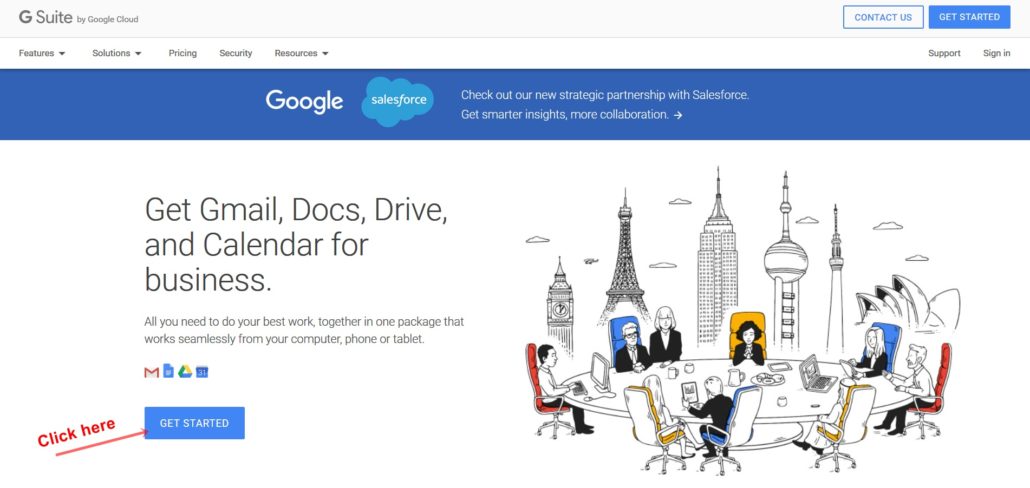
Once you are on the website, you can click the “Get Started” button.
You head to the following screen:
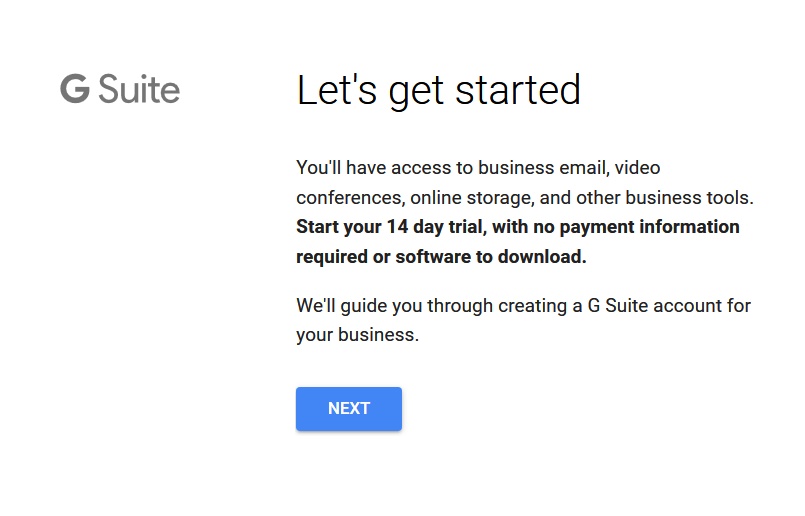
As the screen explains, once you have signed up for your Google Workspace account, you can use business email, video conferencing, online storage (depends on which account you opt for) and other business tools. Although it is not mentioned here, the other business tools also include
- The complete Google Workspace suite including Google Docs (word processing, spreadsheets, presentation slides and forms)
- Real-time syncing with business applications like Salesforce
- Google Vault e-discovery
- Gmail web-based interface even for your business email
- Integration with Jamboard
- Google Meet (text, audio and video conferencing)
The above screen also tells you that once you have signed up, you get a 14-day trial period during which you can use all the features of your Google Workspace starter account without any financial commitment. You will need to use the Google Workspace Promo Code once your trial period is over and you start paying for the service.
2. Choose number of employees
When you click the “Next” button you come to the following screen
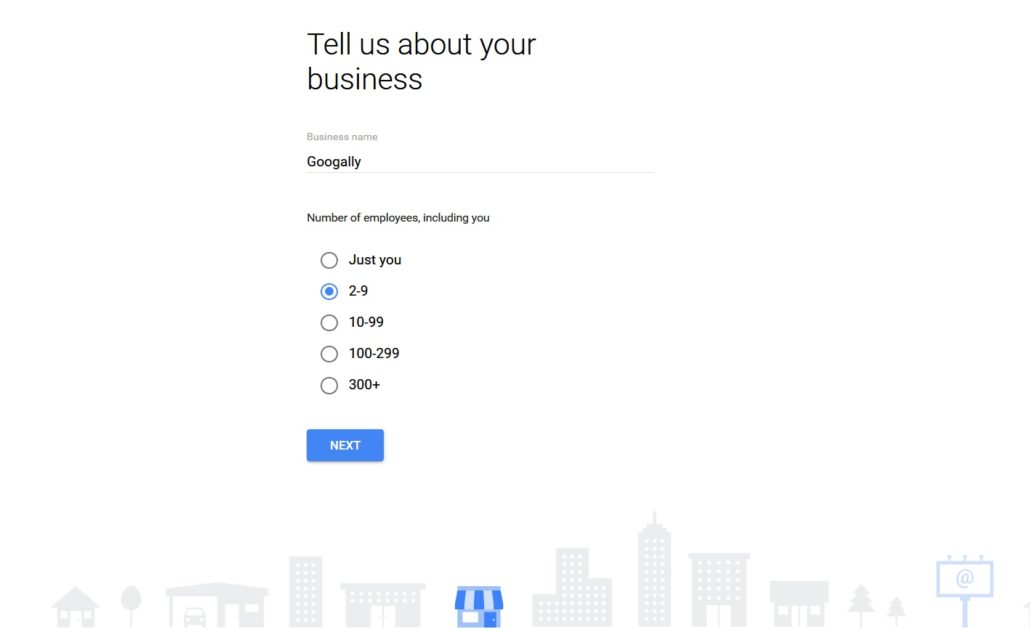
Here you mention how many employees you have in your organization. The promo code will be applicable to all the users that you add in your Google Workspace account. Later on you can change these numbers according to your need. After choosing the number of employees, click “Next”.
3. Choose your business location
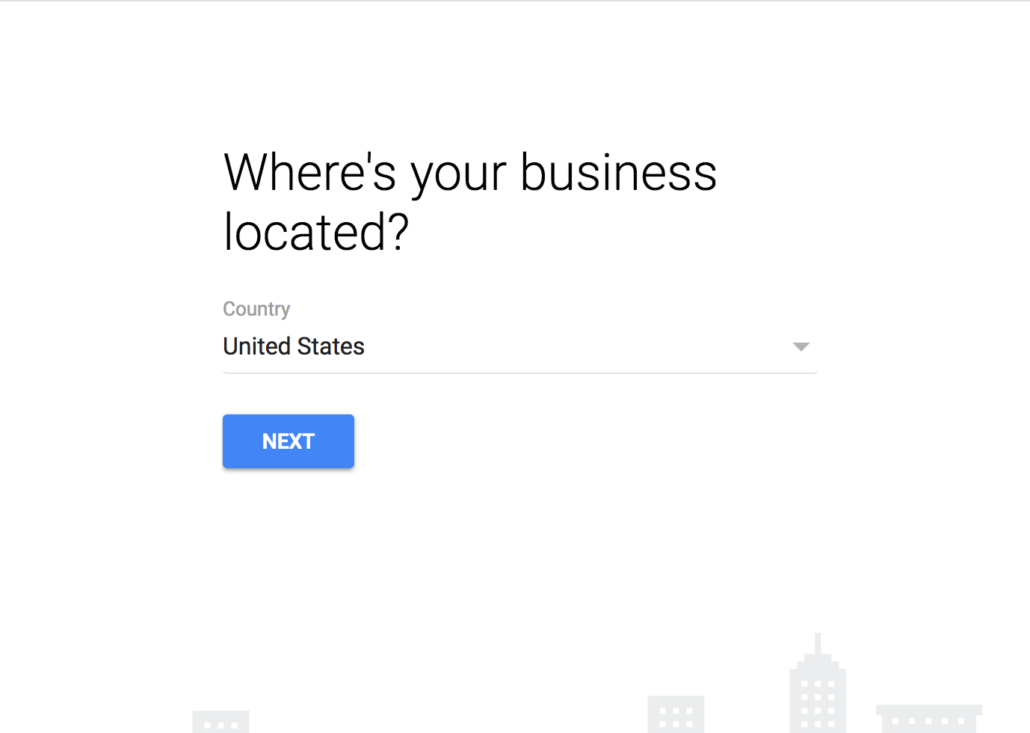
Google needs your location information to set up the currency of your billing as well as to provide you geolocation-specific services. Enter your country and click “Next”.
4. Enter your current email address.
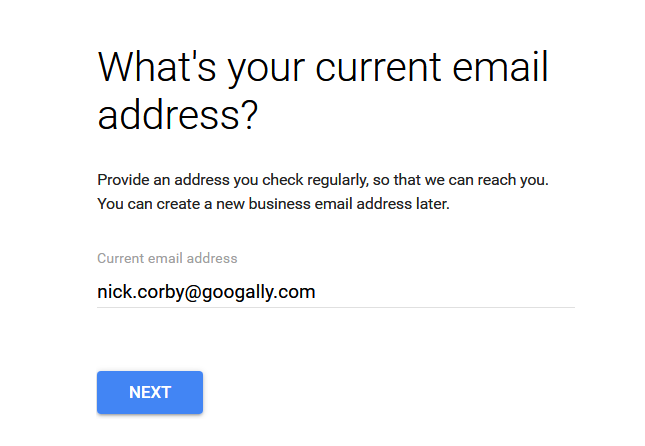
Your current email address is needed because, while your new email address that you will be managing through your Google Workspace account is being set up, Google is able to communicate with you.
It will need to verify you and it will also need to send you some system-specific settings that you will need to tweak with your web hosting company to be able to receive and send your emails through Google Workspace.
Again, here, you need to enter your current email ID that you are able to use, not the new email ID that you’re trying to create through Google Workspace. Click “Next” after that.
5. You need a domain name
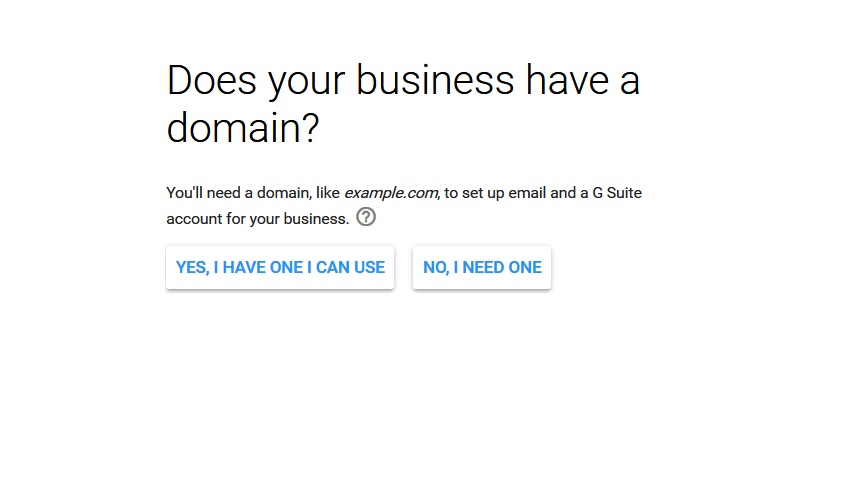
A domain name will be needed. Since you plan to use a business email ID with Google Workspace, you will need a top-level domain name. If you have it, you can click “Yes, I have one I can use”, and if you don’t have it, you can click “No, I need one”.
If you don’t have a domain, through Google you can register one.
For the sake of this instruction-set, let us suppose that you already have a domain name and you haven’t yet set it up with any other Google Workspace account. Remember that the purpose of this write-up is to tell you how you will reach the screen where Google asks you for the discount code.
So, let’s assume that you click “Yes, I have one I can use”.
6. Enter your domain name

Please keep in mind that the domain that you enter must already be registered and it should not have any other Google Workspace account associated with it. Click “Next”.
7. Confirm domain name
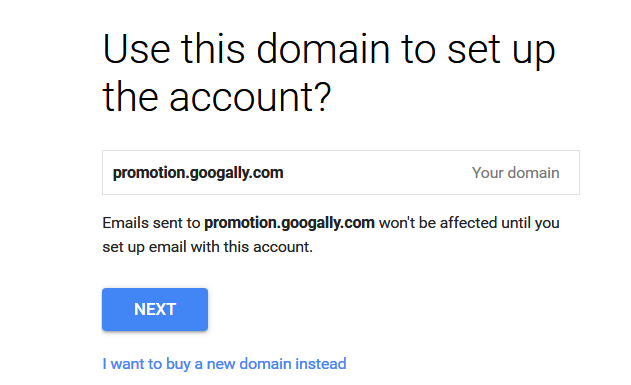
Google is just confirming that you are going to use the domain that you have just entered for managing your email. Google again offers you to buy a new domain name in case you want a different domain name for your email address. If not, click “Next”.
Note : Google allows you to add more domains as secondary or alias domains later, and adding additional domains will not impact your savings using coupon code.
8. Enter your name
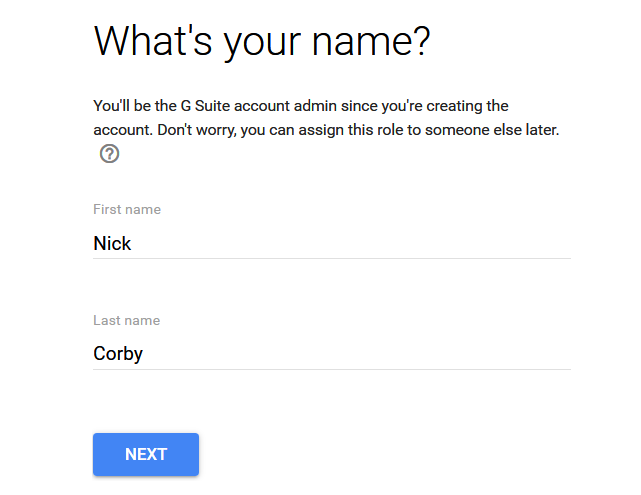
Enter your name and click “Next”.
9. Create new username and password
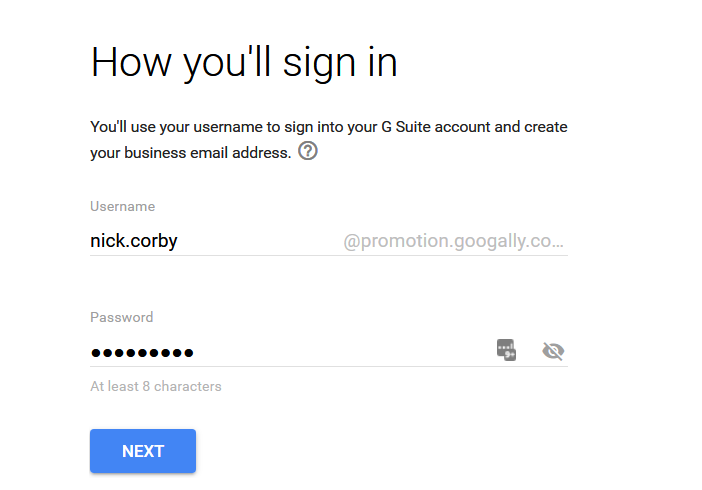
You will use this screen to enter the username. This may not be your usual email ID that you will be using to communicate with your customers and employees. You can create this username just to manage your admin area.
You will also enter the password. Note down the password because later on you will need it. Click “Next”.
10. Confirm you’re not a robot
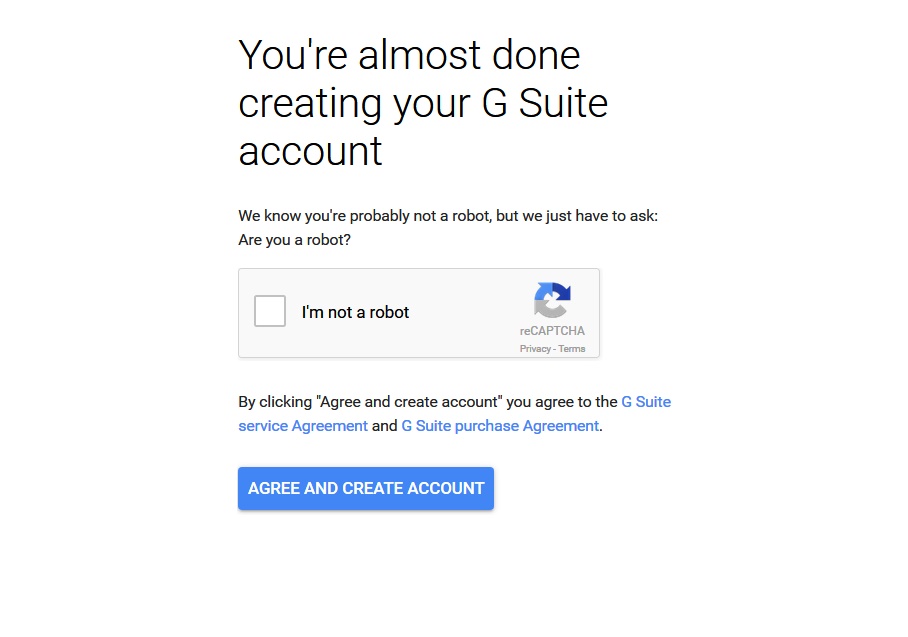
Here, Google just want to make sure that you’re not a robot.
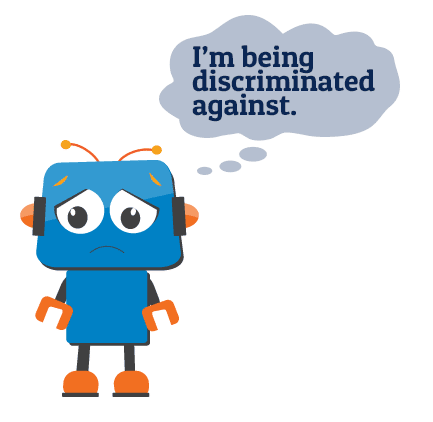
Though, with rapid advancements in artificial intelligence, those days are not very far away when a robot will try to sign up for a Google Workspace account and will feel offended when it comes across this verification.
11. Account successfully created
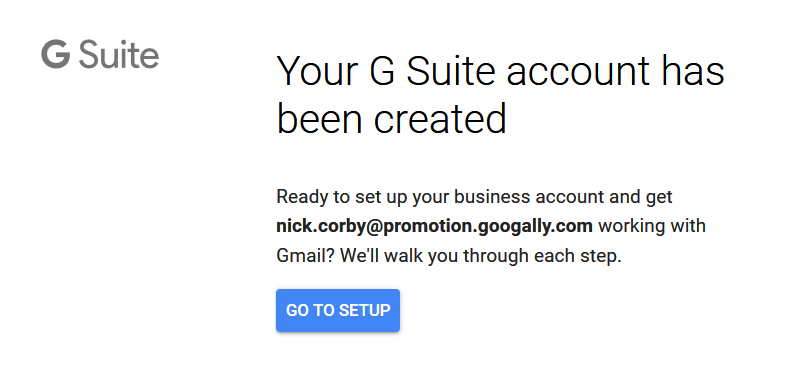
There you have it. Google says that your Google Workspace account is created. You can now proceed to “Setup”.
12. Login to your new Google Workspace account

You will need to sign in with the credentials you just created.
Sometimes Google gets suspicious and it needs an extra layer of verification. It may or may not happen in your case. It asks for verification code that it sends to your mobile phone.
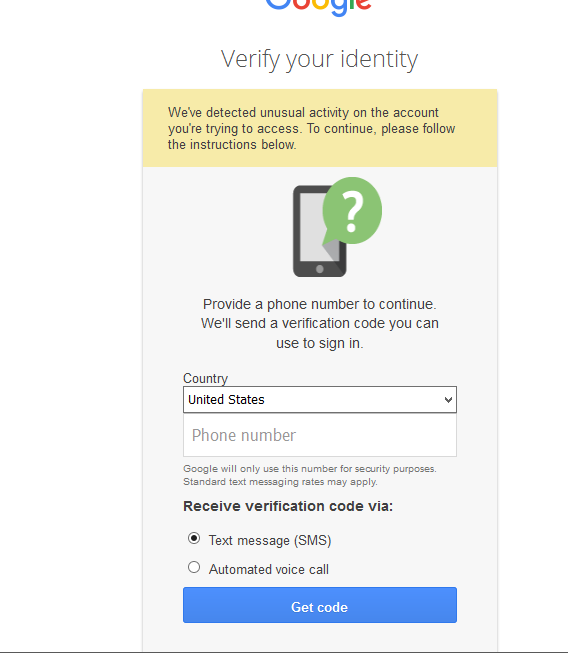
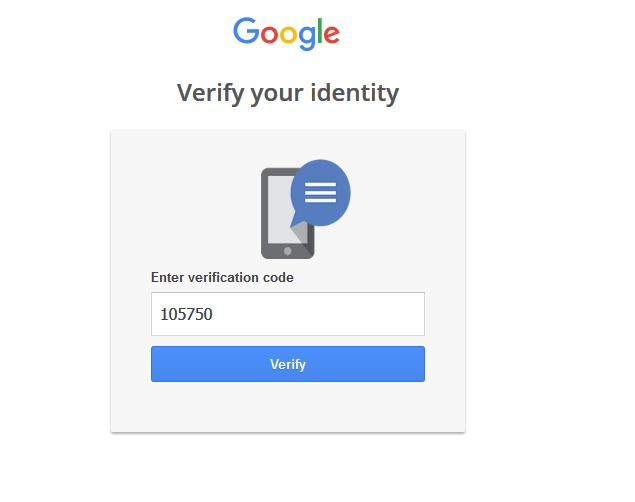
13. Accept terms and conditions
And then, the usual legalese you can read, take printout, or skip quickly.
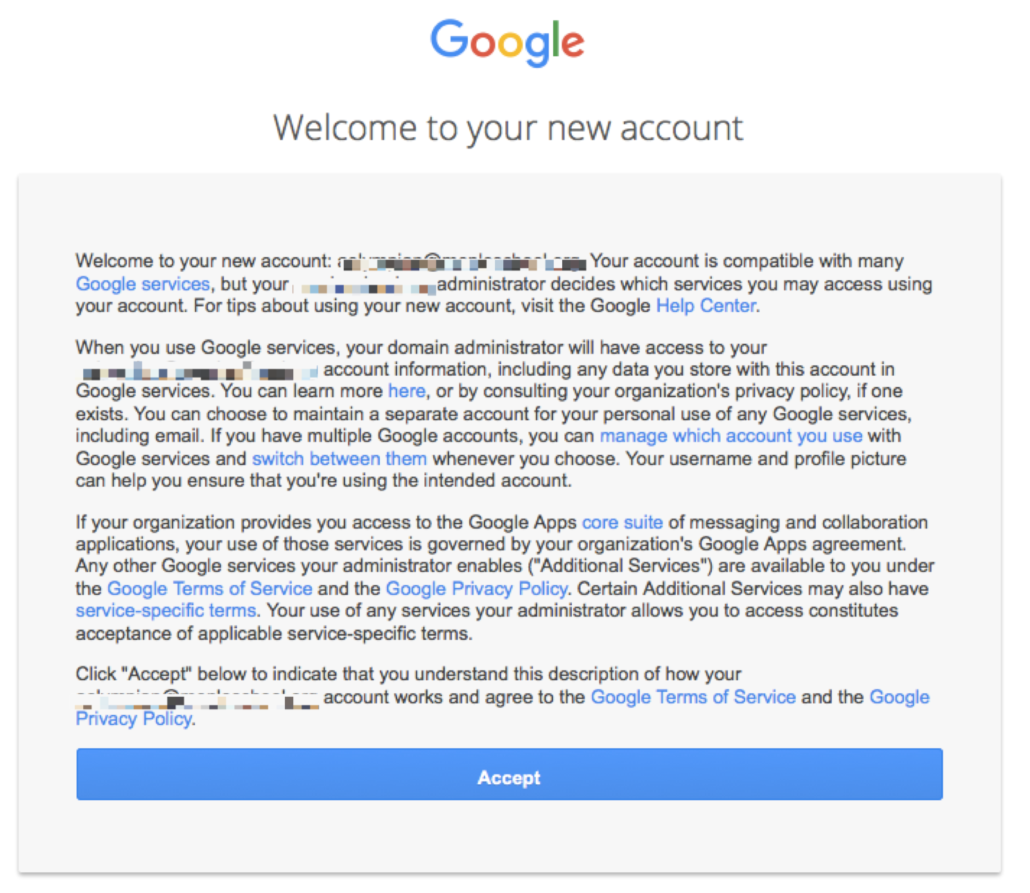
After you have “Accepted” Google’s terms and conditions, you are presented with the following options…
14. Click ‘Start’ button
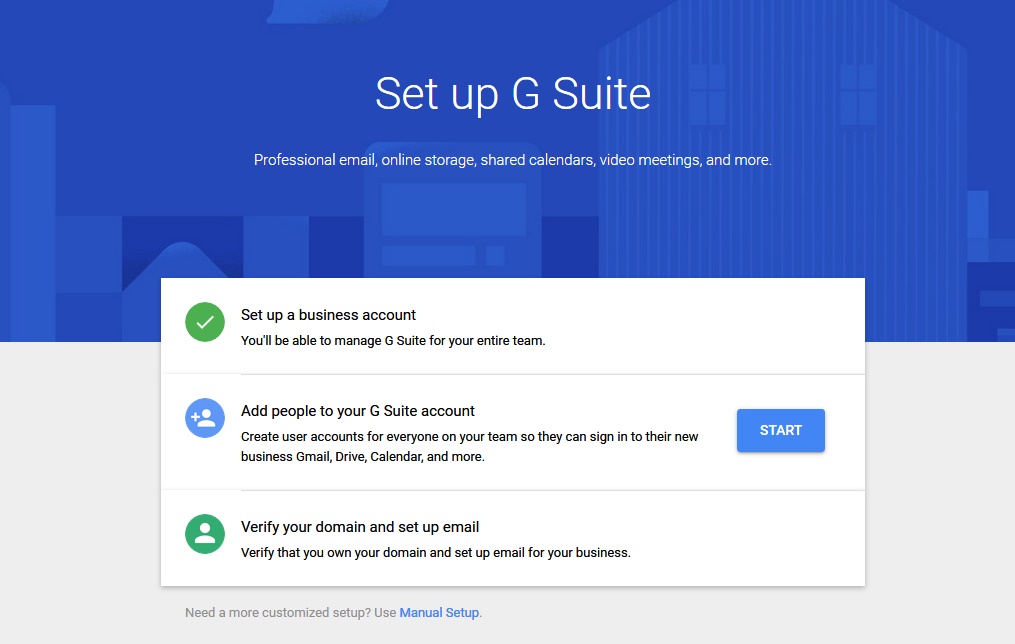
In case you click the “Start” button you will have to go through the entire process of verifying your domain name – you have to prove that the domain name actually belongs to you before you can proceed with adding email ids to your Google Workspace account.
Again, we are more interested in reaching the stage where Google asks you for the Google Workspace promo code. So, let’s for the time being skip this nitty-gritty and click “Manual Setup”. This brings us to the following screen:
15. Go to admin console
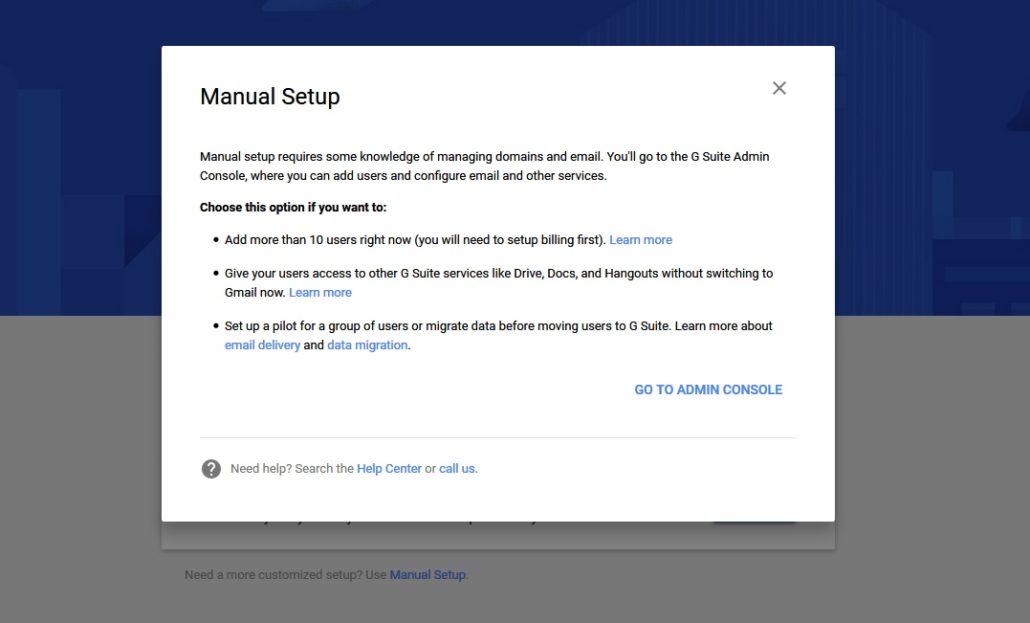
Since the Billing section is inside the Admin Console, click “Go to Admin Console”, and you come to this:
16. Go to Billing
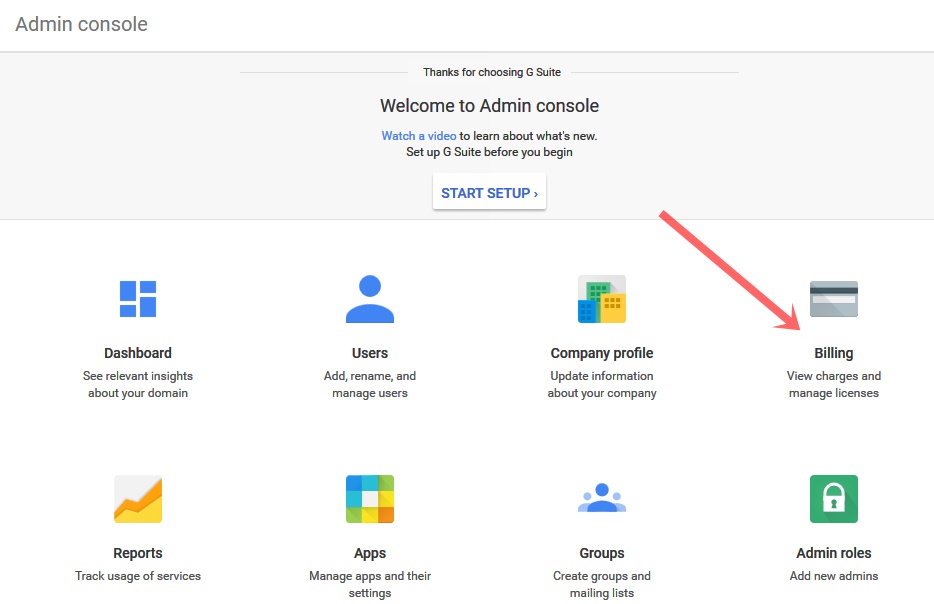
Here, click “Billing” so that you reach here:
17. Set Up Billing
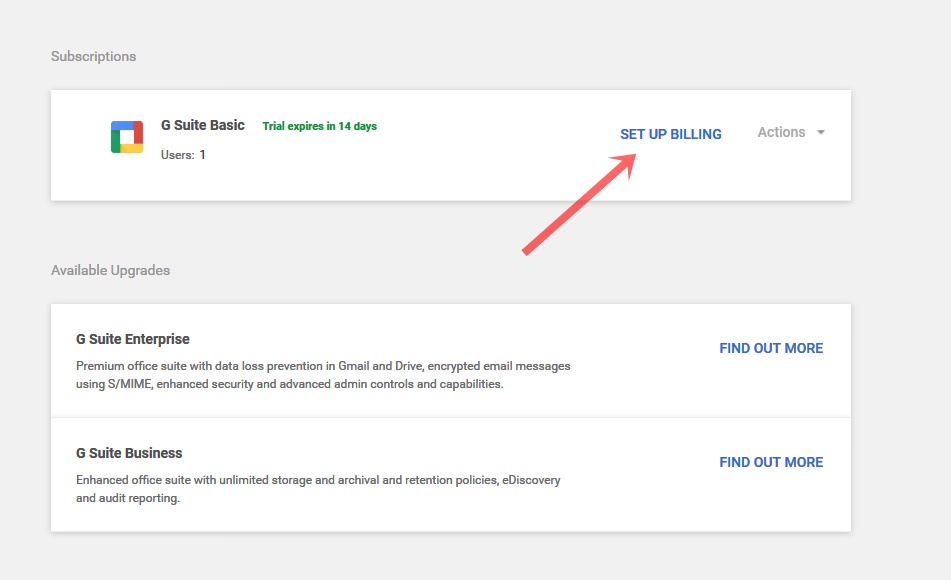
Google takes another opportunity to let you know that there are multiple options for you. You can go for Google Starter or Standard. Let’s stick to Google Workspace Starter for the time being and proceed with “Set up Billing”.
18. Choose Google Workspace plan
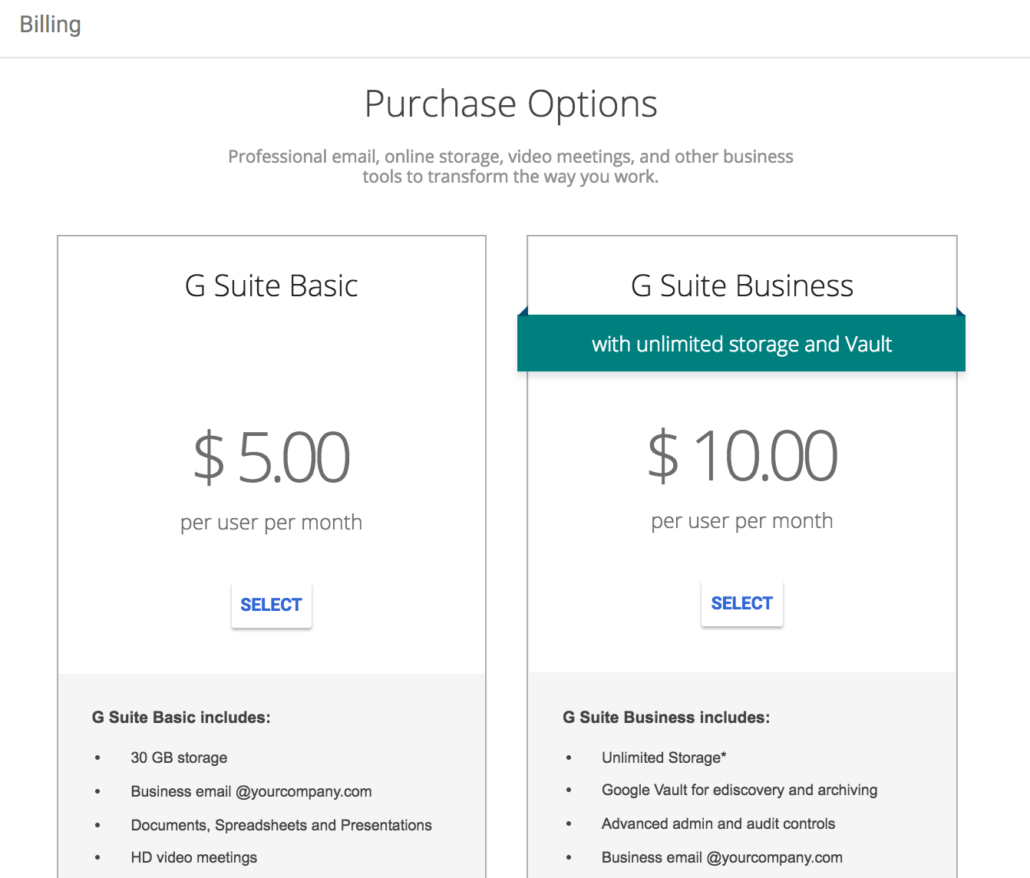
Google doesn’t want to give up. Just in case you want to switch to a more advanced account, you can do it here, otherwise you can “Select” Google Workspace Starter, and then click on the “Promotion Code” link, this is where you need to put promo code to save 15% on your Google Workspace.
19. Click ‘Promotion Code’ link
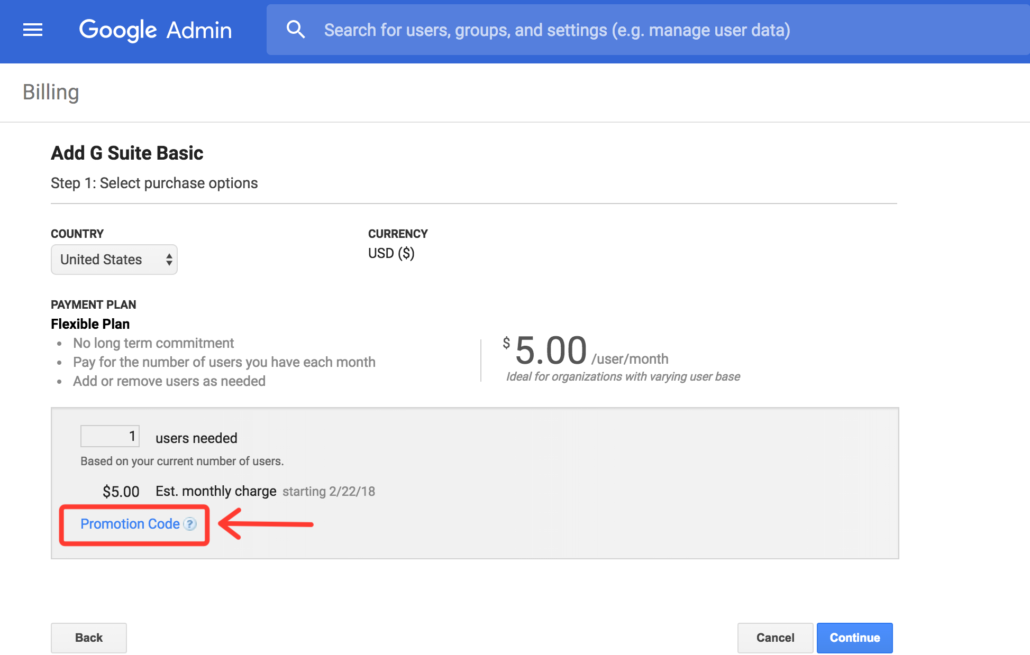
Now you can put the promo code which you got from Googally.com, or get it here (Google Workspace promo code) if don’t have it yet.
20. Paste promo code
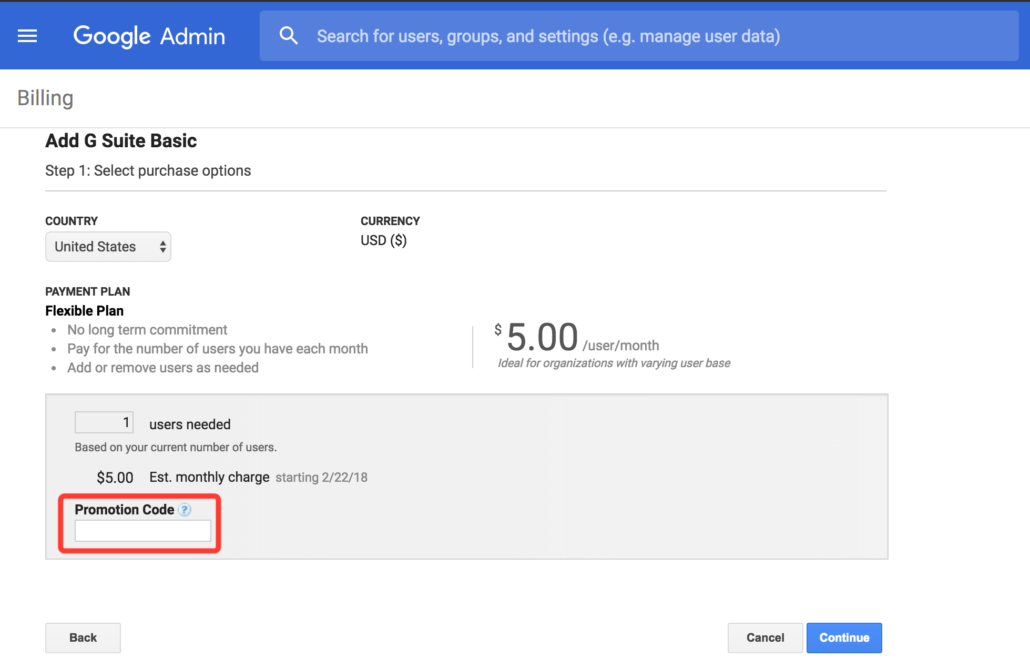
Enter the promo code to save 15% for the first full 3 months.
Frequently Asked Questions about Google Workspace Promotion
Is the Google Workspace coupon code available in your country?
The Google Workspace discount code is available in the following countries:
- NORTH AND SOUTH AMERICA
- USA
- Canada
- Argentina
- Mexico
- Columbia
- Brazil
- Peru
- Chile
- THE ASIA-PACIFIC REGION
- India
- Australia
- UAE
- New Zealand
- Singapore
- Japan
- Hong Kong
- EUROPE
- UK
- Germany
- Netherlands
- France
- Spain
- Ireland
- Portugal
- Belgium
- Italy
How do you obtain the Google Workspace Promo Code from the Googally website?
Is there a difference between Google Workspace and Google Workspace promotion codes?
Is there a limit on Google Workspace coupon code I can get?
What other Google Workspace services do you provide?
Related Posts
Explore Tips and Guides! Discover expert insights and practical guides for optimizing your Google Workspace experience with our informative resources.





