Google Workspace Plan Change Made Easy: Your Ultimate Guide
I remember when I first tackled changing our Google Workspace plan—it was a bit overwhelming! I had to navigate through various options and pricing tiers to find what best suited our team's needs. It definitely felt like a maze at first, but sorting through the details was key to making the right decision.
So How to change google workspace plan?
As a general rule, to change a Google Workspace plan, the administrator must log in to the Google Admin console, navigate to the Billing section, and select the desired plan to upgrade or downgrade based on current organizational needs and budget constraints.
You would of course gain access to additional features or lose some depending on whether you are upgrading or downgrading your existing subscription, however generally there is no data loss unless you currently have consumed more data than offered by the downgraded plan.
Also, there is no data migration required when you upgrade your plan, because it's the same account with additional features (that you would need to set up)
1. To upgrade (or downgrade), login to Google Workspace Admin console
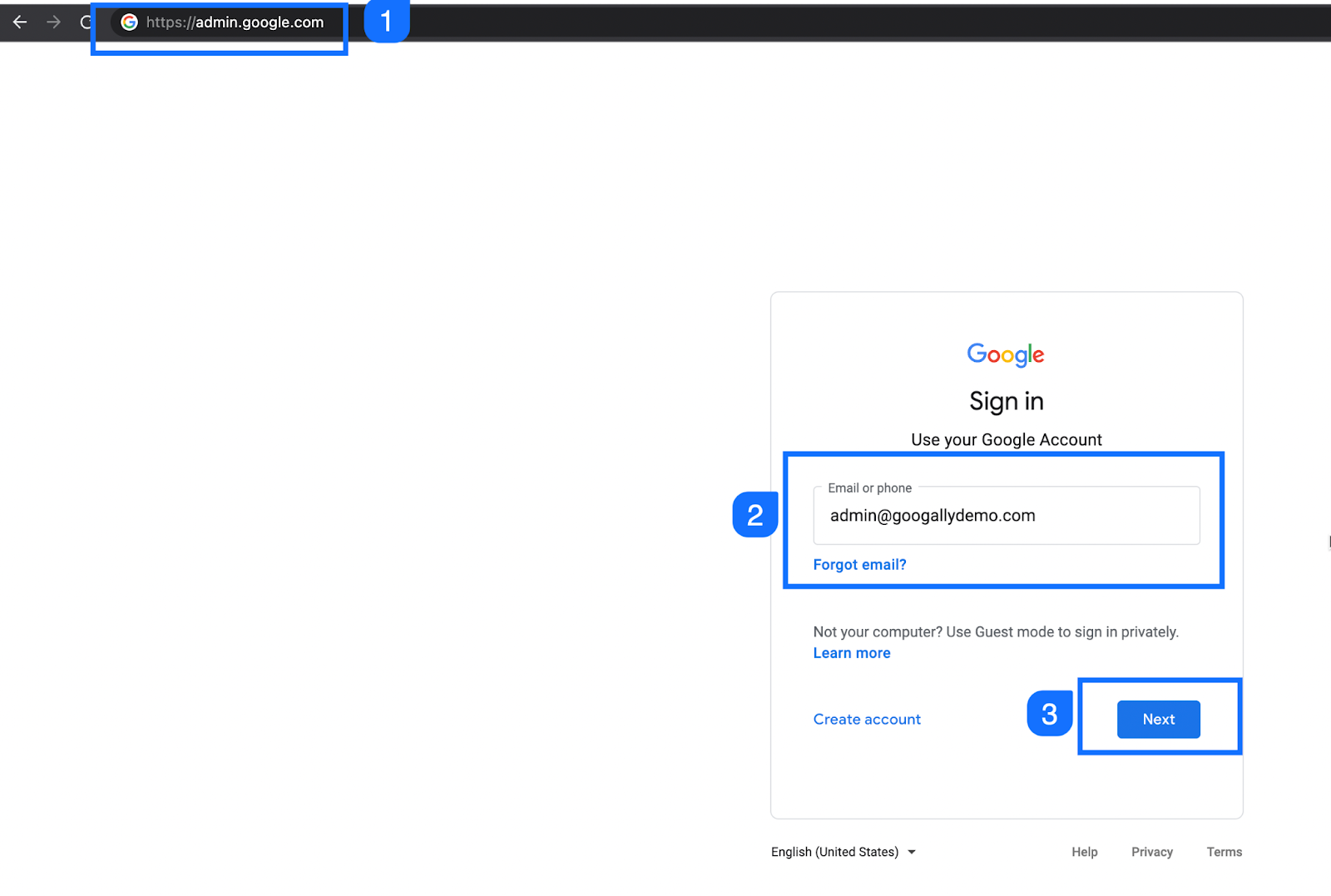
2. Then go to Subscriptions under Billing
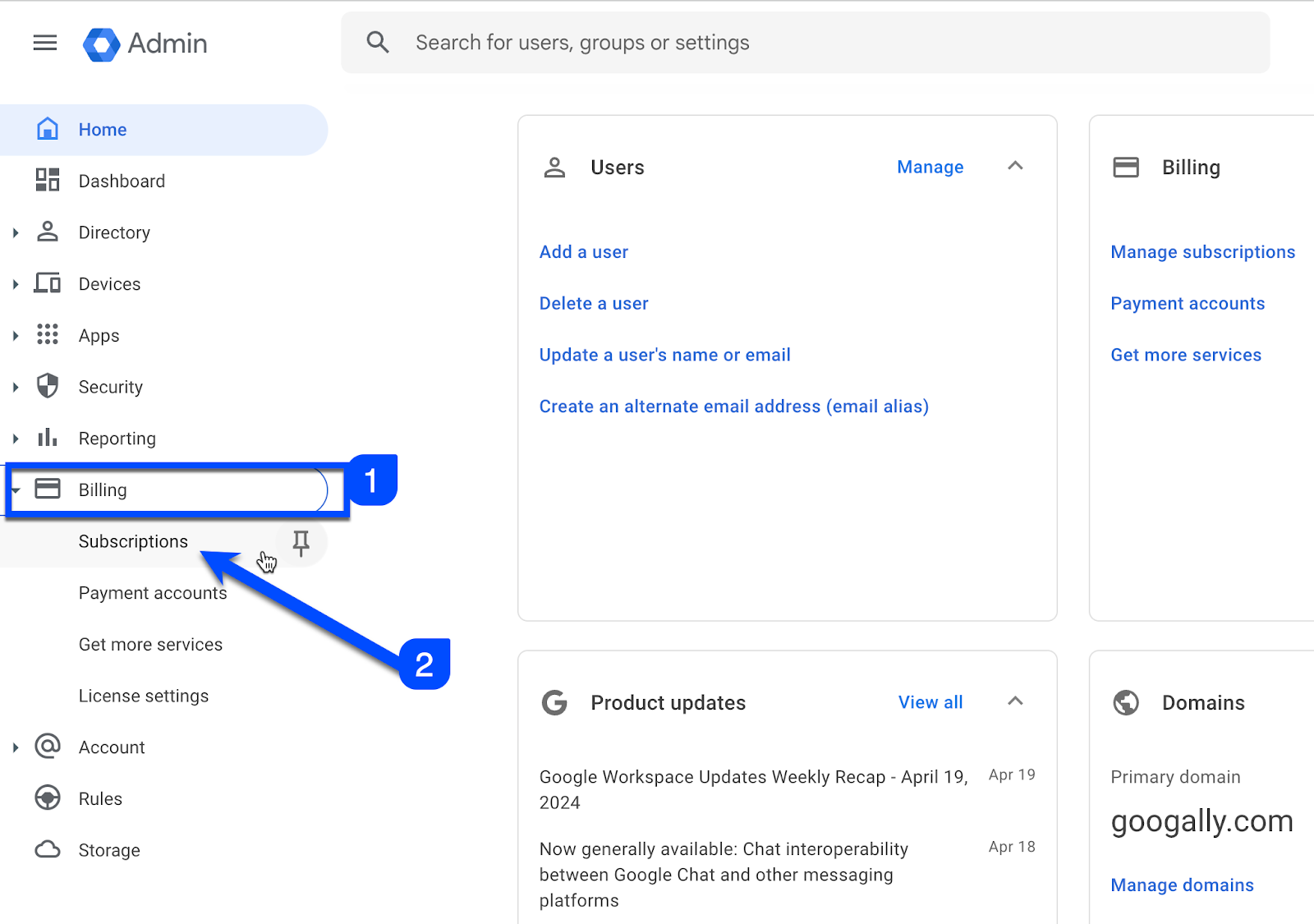
3. Click on the Active Plan or Buy/Upgrade
If you want to downgrade, click on your active plan, but if you want to upgrade, click on Buy or Upgrade button
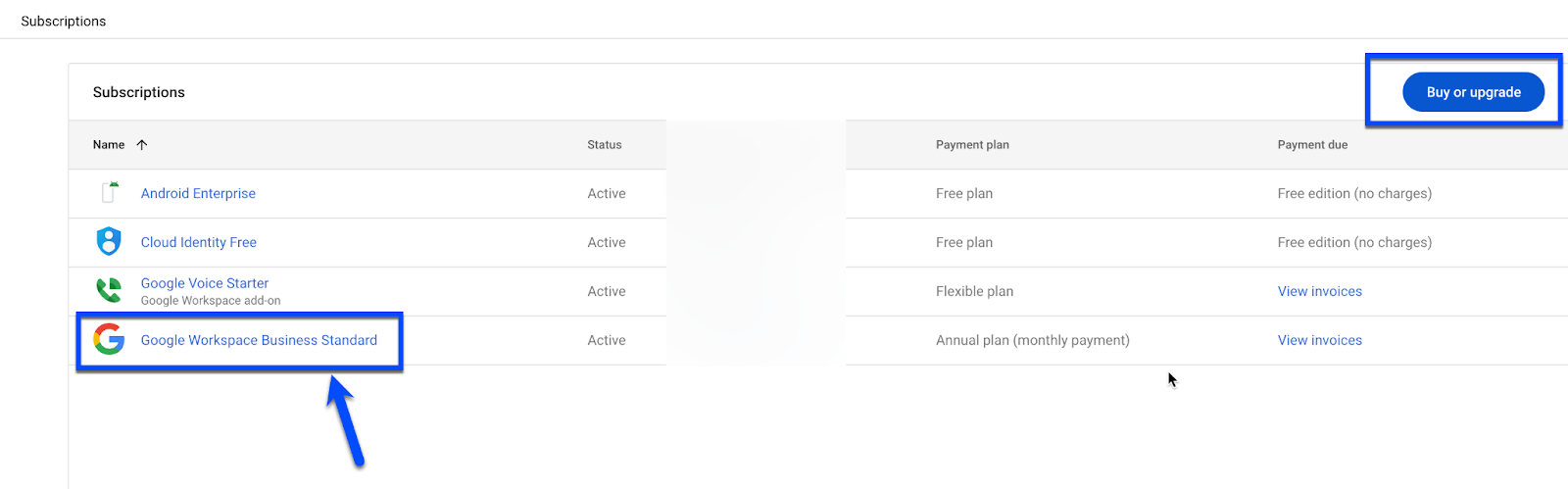
4. To Downgrade, click on more link (three dots)
If you started with Google''s recommended plan, and now want to downgrade, then on Downgrade, follow the prompts to downgrade to lower subscriptions.
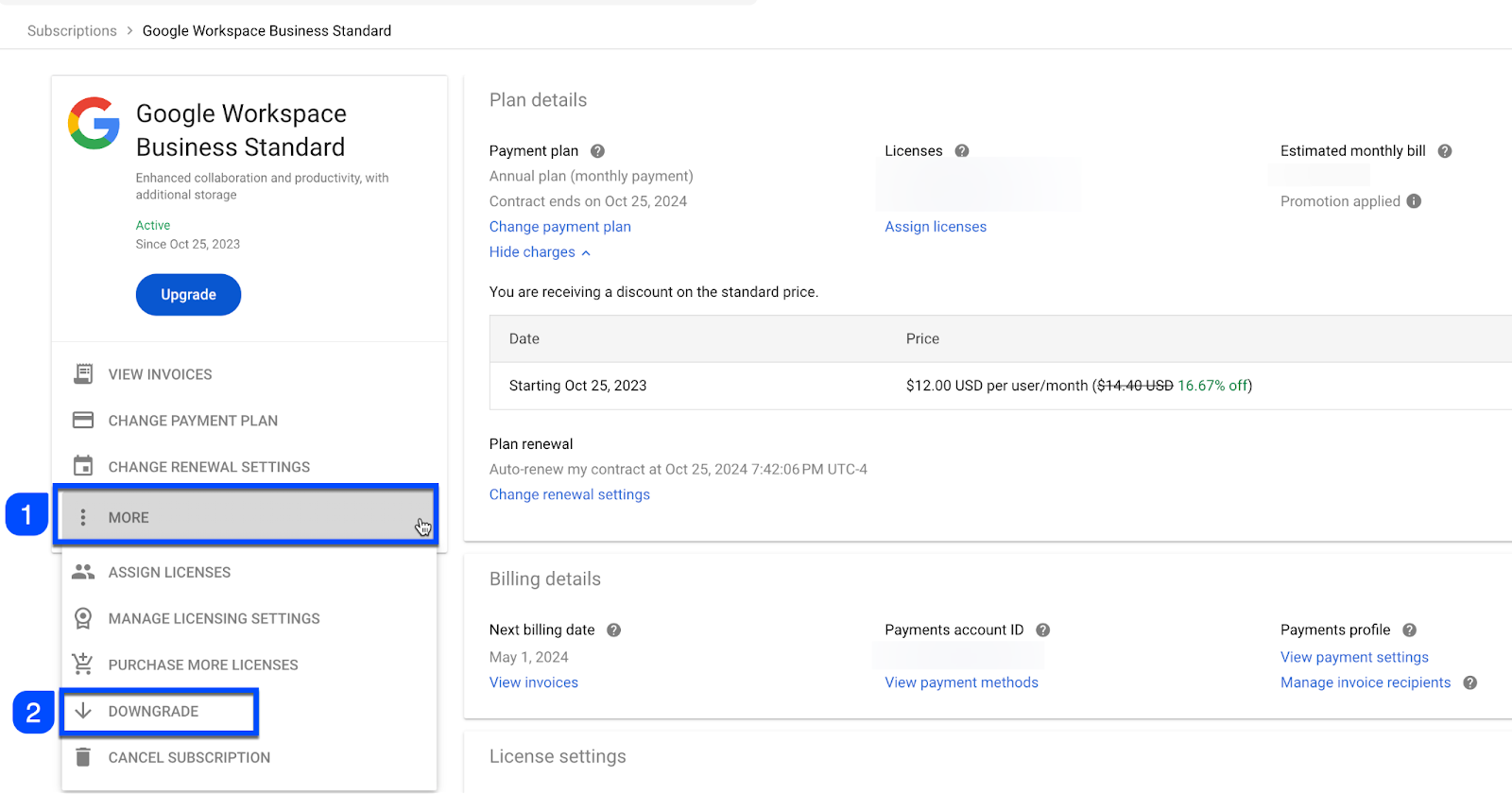
If your current subscription is on annual commitment plan, you will not get an option to downgrade as you see below, we are on business standard commitment plan, and don’t get an option to downgrade to starter plan.
However, if you want to upgrade, you can click on available upgrade options.
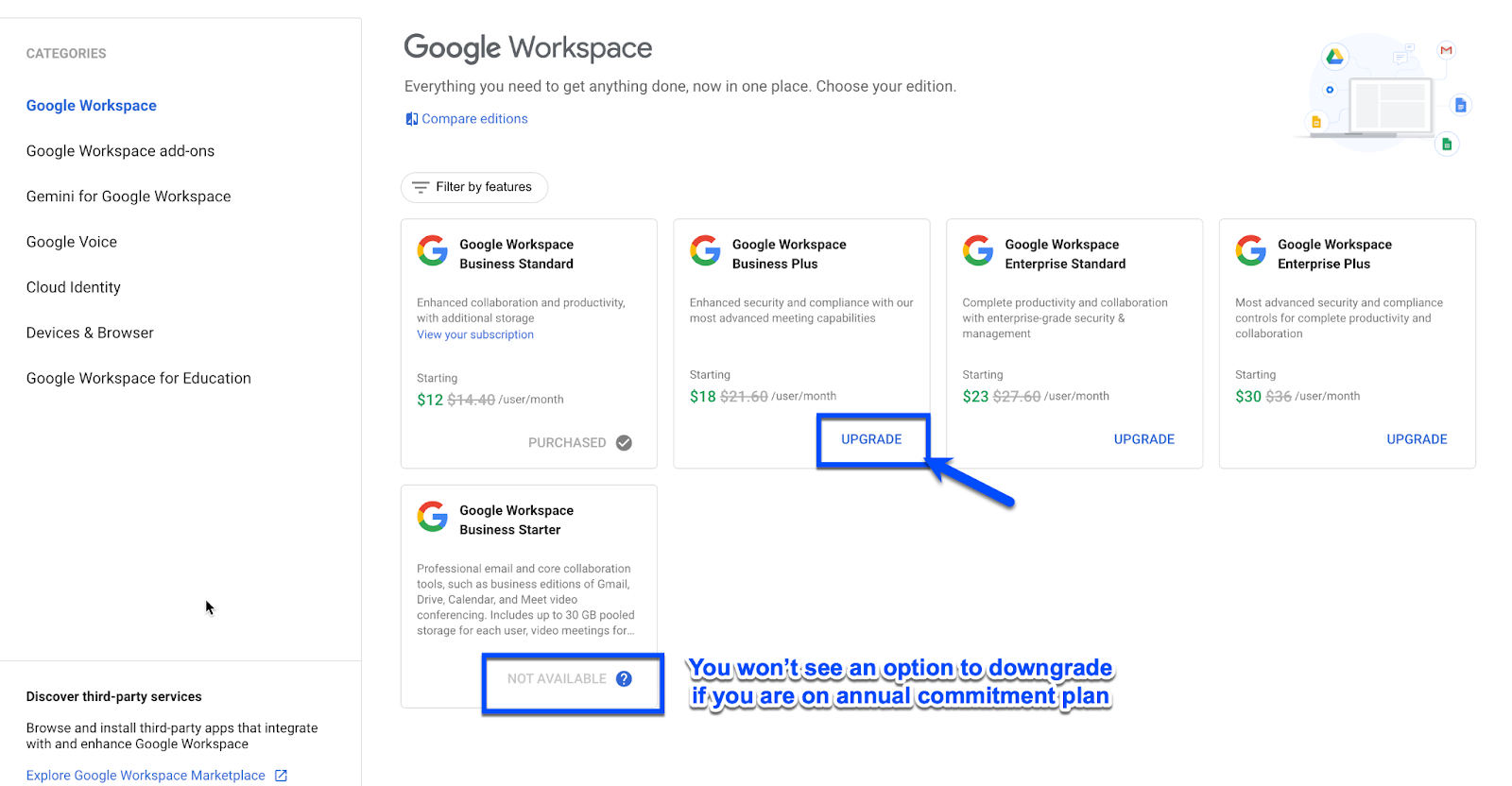
5. Read the plan differences
Please read the plan differences before changing the plan carefully as it would affect which features (e.g storage) you will get after the plan change.
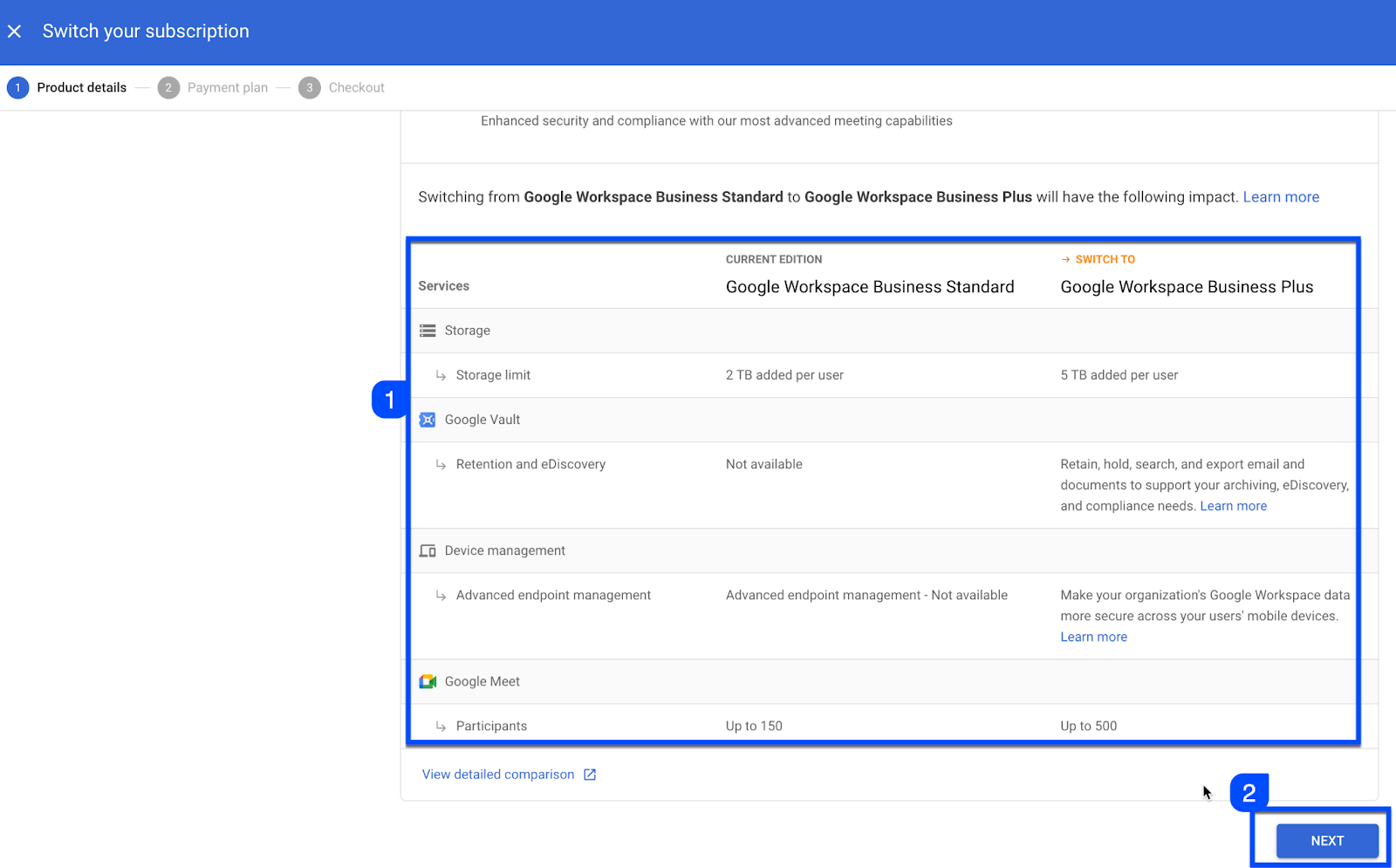
6. Apply promotion code and checkout
You may apply the promotion code to get discount, and then checkout, need one? we got you, get it here for 12% off on first year (Google Workspace Promo Code)

7. Review Details and Place Order
Google will show you the final details of your plan switch, review them carefully before placing the order.
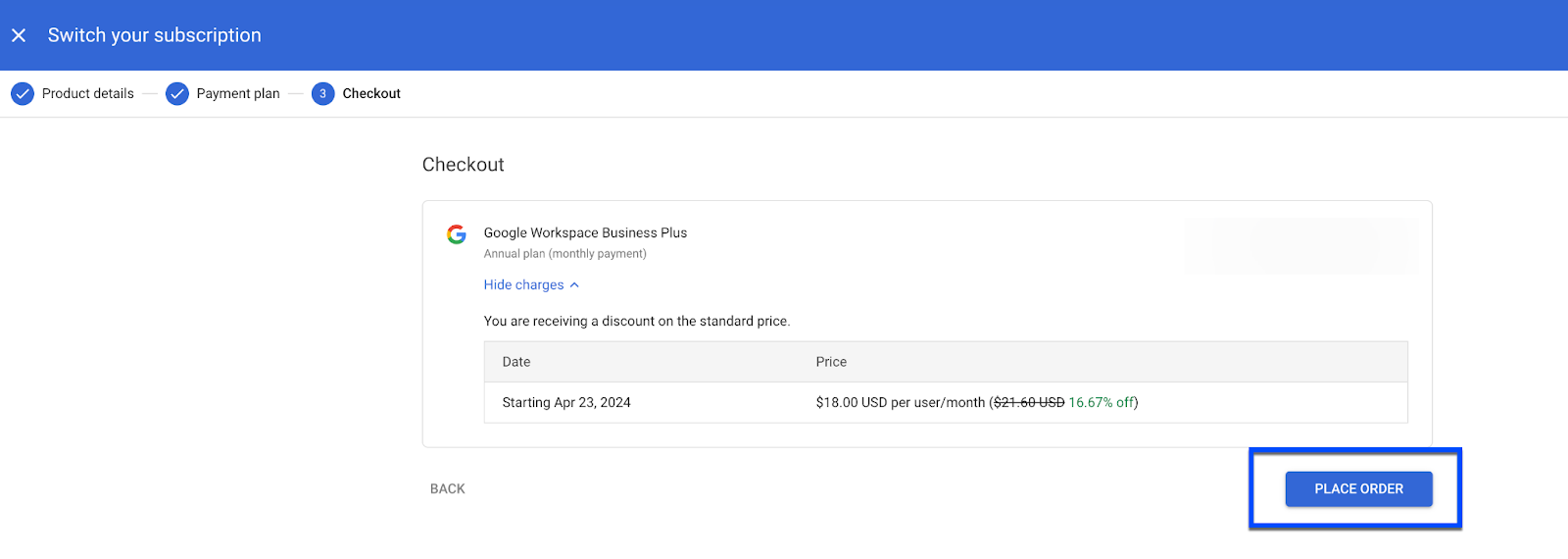
What's the right Google Workspace Plan for Me?
I understand its painful to figure out which plan you should go for, especially when there are a bunch of them including starter, standard, business plus, enterprise etc.
I would recommend you to not look at their features list to decide, rather come up with what your small business would really need.
Pay attention to core features including the amount of storage, data retention, data loss prevention etc to make that decision, if you are not sure and just want to start, I would recommend business standard, of course you can downgrade or upgrade at any time without a need to contact google support.
I have a dedicated post which would help you decide the best google workspace plan for your business.
Can I Switch Google Workspace Plans Mid-Cycle?
Yes, you can switch to any Google Workspace plan mid cycle too, Google’s billing system is intelligent enough to adjust the cost based on duration left on your existing plan. You would pay on pro-rata basis accordingly.
If you have signed up for a monthly or annual subscription plan, your remaining credits will be adjusted when you upgrade.
Understanding Google Workspace Billing Options, which one should you choose?
Both monthly and annual plans offer some benefits, with monthly you are not committing and switch to another vendor or cancel at the end of your monthly billing, however you end up paying around 20% more on it.
Annual plans are great from cost savings as you save around 20%, however it's a commitment, so if you want to cancel mid year, you would still end up paying the full year license fee as you committed.
I would recommend you to start with monthly, give yourself a month or two to settle down with Google Workspace in your day to day business, and once you are comfortable with it, go annual and save money.
Is There a Trial Period for Different Google Workspace Plans?
Yes, most of the Google Workspace plans offer 14 days free trial online. It is a good way to evaluate Google Workspace in your business before making a commitment to pay monthly or annual license fee.
Please note that online free trial comes with a limit of 10 users, you would need to start the paid service if you have more than 10 employees, and want to create a Gmail account for all of them.
Tip : You can contact Google Cloud reseller (like Googally:) to take a 30 days free trial, and for over 10 users.
What should I do after signing up for the plan?
You would need to first set it up (unless you signed up with a Google reseller who is helping you out). Generally, setting up Google Workspace includes :
- Domain Verification
- MX Records (for email switch)
- SPF Record Creation
- DKIM Record Creation
- DMarc Record Creation
- Optionally, email data migration from previous system
You should be ready to use applications like Gmail, Drive, Calendar, Sites, Chat, Meet etc once you complete the above steps (check out our Google Workspace DNS Records detailed article if need help here)
How do I train my team on using Google Workspace?
Generally, the learning curve is minimal because chances are that you and your team members have been using Gmail in personal lives, and already have familiarity with applications like Gmail and Google Drive.
Google also has a learning center which will definitely help especially if you are switching from tools like Microsoft Outlook.
If you and your team prefer video based learning, checkout the essential courses on Linkedin learning, I have personally taken those and highly recommend them.
Also, make sure to sign up for Google Workspace blog to keep yourself updated with the new features and how you can leverage them in your business.
When should I consider upgrading my Google Workspace Plan?
You should consider upgrading your Google Workspace plan when you need more storage, protection from accidental data loss, and additional security in general.
I intentionally did not mention the number of users here, because the nature of your business matters more than mere number of users. If your business is involved in sensitive data (e.g healthcare / PHI / PII), then you should consider upgrading even if you are a one person business.
What if I need support during transition or change of subscription?
Google offers 24*7 support to Google Workspace subscribers, so you can definitively contact Google from your admin console (admin.google.com → help) and take their help.
If you have a specific case such as migrating data from your old email system to Google Workspace, you may also consider hiring a Google partner like Googally who is specialized in data migration.
Related Posts
Explore Tips and Guides! Discover expert insights and practical guides for optimizing your Google Workspace experience with our informative resources.






