Setup Gmail on MS Outlook for Mac
Step 1
- Click on Finder on your Macbook and search for Outlook
- Open Microsoft Outlook 2016 for Mac
- Click on the “Add Account” button
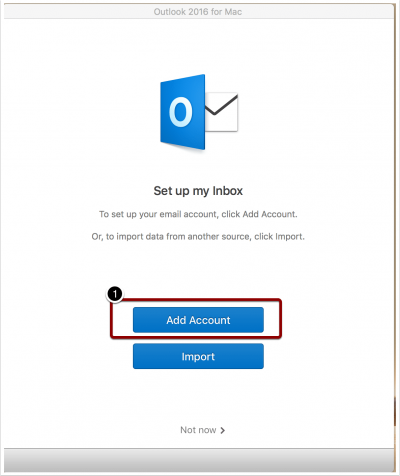
Step 2
- Go to the Outlook Menu
- Click on Preferences as shown in the screenshot
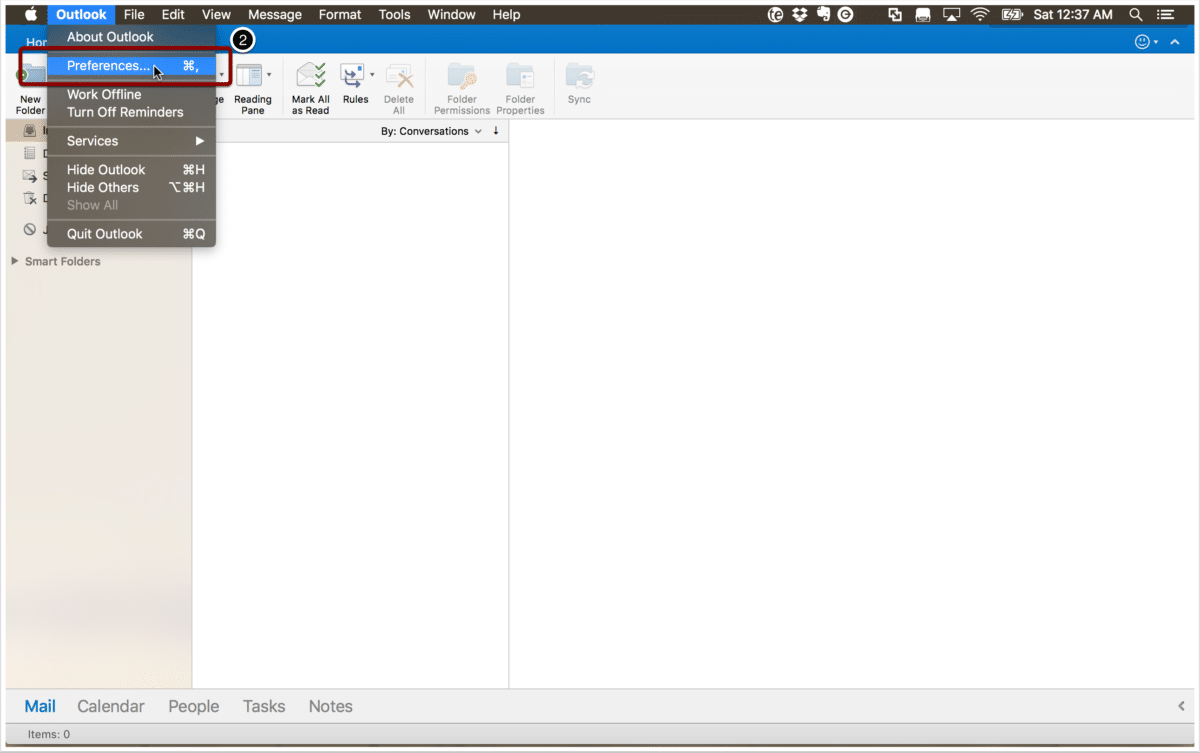
Step 3
- As we need to create a new account with Gmail
- Click on Accounts
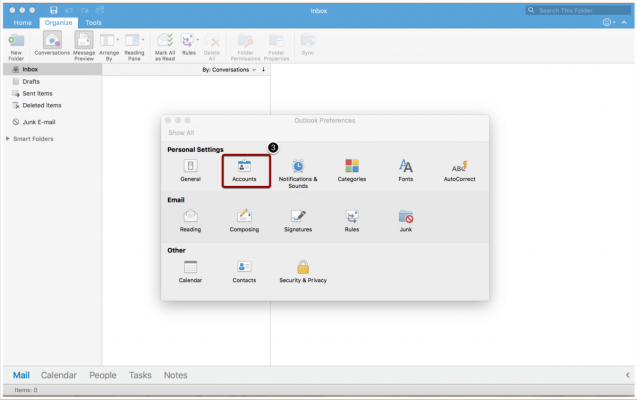
Step 4
- As we will be adding a new Google Workspace / Gmail account, click on “Other Accounts” as shown in the screenshot on right.
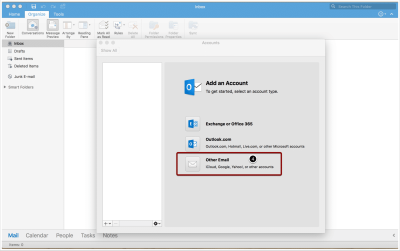
Step 5
- Fill up the details to configure your Google Workspace / Gmail Account
- Enter your full email (user@domain.com) address and password
- User name = your full email address (user@domain.com or user@gmail.com)
- Server Type = IMAP
- Incoming Server = Imap.gmail.com Use SSL (Port 993)
- Smtp Server = smtp.gmail.com Use SSL (Port 465)
- Click on Add Account as shown in the screenshot on left
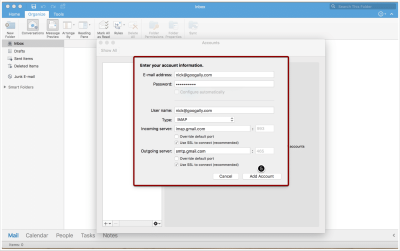
Step 6
- Congratulations
- You have just configured your Google Workspace or Gmail account to work with Outlook 2016 on Mac.
- You will start seeing all your Gmail emails now in your Microsoft Outlook 2016 for Mac.
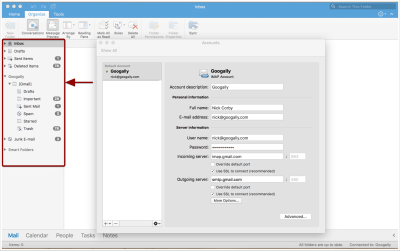
Related Posts
Explore Tips and Guides! Discover expert insights and practical guides for optimizing your Google Workspace experience with our informative resources.






.png)



