Google Workspace Ipad setup
Step 1
- Switch on your iPad and unlock if its locked by passcode
- Click on the “Settings” Icon
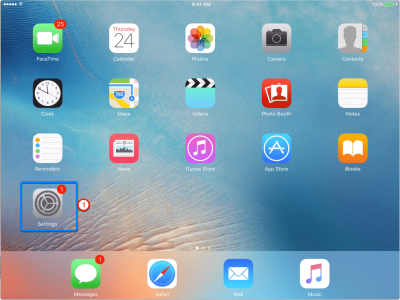
Step 2
- Scroll down in the settings and click on “Mail, Contacts and Calendar
- As You are adding a new Google Workspace account, click on “Add Account”
-

Step 3
- Click on “Exchange”
- If you are wondering why Exchange and not Google, then Google has licensed Microsoft’s ActiveSync which offers sync of mail, calendar and contacts on mobile devices.
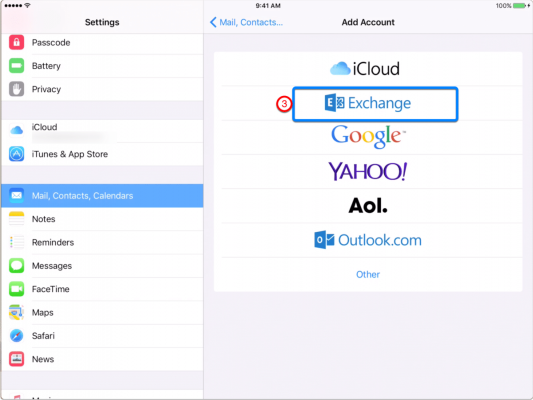
Step 4
- Email = Enter your full Google Workspace email address such as username@yourdomain.com
- Password = Your Google Workspace Password
- Description = Enter anything you like to call this account, such as “My abc.com Google Workspace Account”
- Click on Next
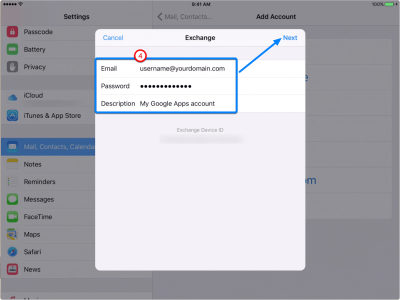
Step 5
- Email = Your full Google Workspace email address
- Server = m.google.com
- Domain = Optional, you may leave it blank
- User Name = Your full Google Workspace email address
- Password = Your Google Workspace Password
- Description = Write anything, this will not impact the Setup
- Click on Next

Step 6
- Select the applications you want to sync with your iPad such as Email, Contacts and Calendar
- Mail Calendar and Contacts are usually selected by default.
- Click on Save
- Your will soon see your Google Workspace emails, contacts and calendar in your iPad!
-
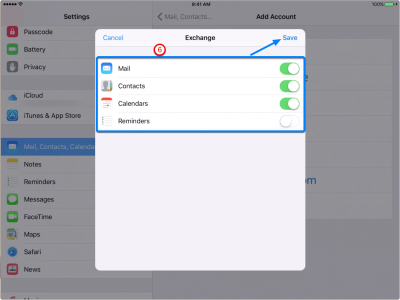
Related Posts
Explore Tips and Guides! Discover expert insights and practical guides for optimizing your Google Workspace experience with our informative resources.






.png)



